My Listings: Add a Listing
Video Tutorial & Steps for adding a listing
-
Hover over My Listings and select Listing Management.

-
Click the plus icon (+) to begin adding your listing.

-
Select the Property Class, and as you enter the Property Address, multiple may populate, select the address that best matches your property.

-
Then, select the Tax ID # by choosing the radio button. Then, choose Next.
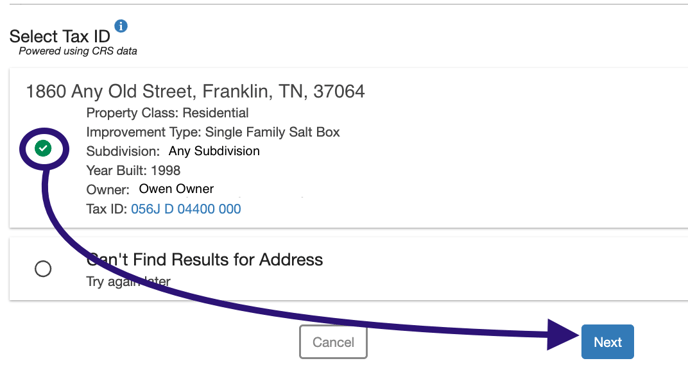
-
Add Directions, then, Save and Continue.
***RULE***
You must include a known starting point and accurate directions to the front of the property.
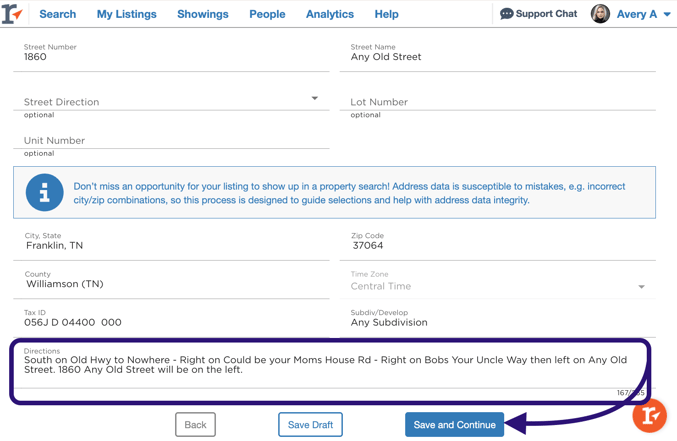
-
The icons on the left indicate the sections of the listing to fill out. To hop around from section to section simply click on an icon. OR fill out each page in its entirety and click the next button to go to the next section.

*** TIP ***
To find the specific schools for your listing [CLICK HERE]
-
In Listing Details, under Pricing and Concessions, you may add Seller Concessions.
Seller Concessions can be used for closing costs, repairs, buyer broker fees, and/or other expenses. They cannot be exclusively tied, limited to or conditioned for payment of buyer broker fees.
***IT IS CRITICAL TO NOTE***
The Seller Concessions fields are intended to convey a seller’s willingness to offer money to prospective buyers for out-of-pocket expenses.
Concessions are non-binding and are NOT guaranteed.
Requests for concessions should be submitted with the Offer to Purchase.
An advertised offer of Seller Concessions may be displayed in the listing report.

-
You may add public and private remarks up to 2000 characters in the Listing Details section as well.

*** REMEMBER ***
The mention of compensation anywhere in the MLS, including the public remarks field, is strictly prohibited.
*** RULE ***
Listing agent, co-listing agent and brokerage names, seller and/or builder names, contact phone numbers, websites and email addresses are NOT allowed in Public Remarks either, if you wish to include these, enter them in Private Remarks only.
-
To use Realtracs Showings as your showing service, enter in the appropriate information. For more specific instructions and details of Realtracs Showings, [CLICK HERE]

*** REMEMBER ***
A signed showing agreement is required prior to touring a property. For more specific education [CLICK HERE]
-
To add photos, documents and links, select the Media section and then click the plus (+) icon. You can add up to 100 photos, 10 documents and 7 links.



*** REMEMBER ***
The mention of compensation anywhere in the MLS, including the Media section, is strictly prohibited.
-
In the Marketing section you have 3 options to choose your Marketing Reach.
-
Choosing Syndicated ensures maximum visibility for your listing and largest audience of buyers and agents.

-
Choosing Not Syndicated limits your listings exposure to only Realtracs subscribers.

-
Selecting Office Exclusive limits the visibility of your listing the most to ONLY individuals in your Company.

-
Click the question mark to see the definition of COMPANY

-
-
We strongly recommend giving your listing a full preview to confirm accuracy and data integrity.

-
Once you see all green checkmarks your listing is ready to Publish as Coming Soon or Active. Select Publish, then, choose status if selecting Active, click Save, then Confirm


-
When saving as Coming Soon, enter the Make Listing Active Date, click Save, then Confirm.
Marketing Reach appears in the publish modal too, giving you the chance to update your choices if you want to expand or reduce your reach.
*** NOTE ***
Realtracs will automatically move your Coming Soon listing to the Active status on the Make Listing Active Date. You will be notified via email in advance of this change.
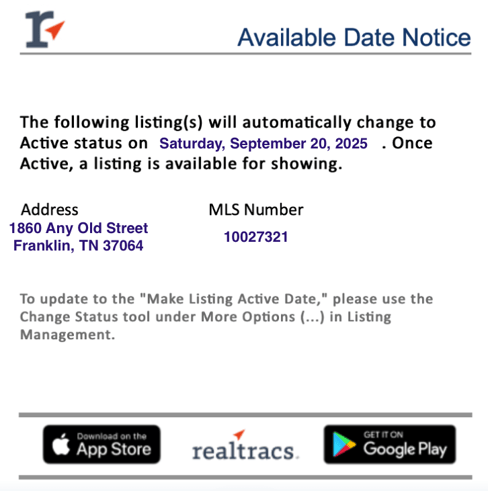
📢 Still Need Assistance? Contact our Support Team!
💬 Chat with us! Click the chat bubble at the top right.
🕗 Mon - Fri: 7am - 6pm CST Sat: 9am - 4pm CST
✉️ support@realtracs.com 📞 p: 615-385-0777