Updating your Realtracs Password - iPhone & iPad
The steps below will assist you with changing your RealTracs password within your account setup on your iOS device.
From your phone's home screen: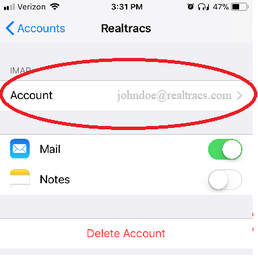
- Tap Settings.
- Tap Mail.
- Tap Accounts.
- Tap the RealTracs account listed under Accounts.
- Under the IMAP section, tap Account.
This will take you to the RealTracs Account screen which allows you edit all the server setting information.
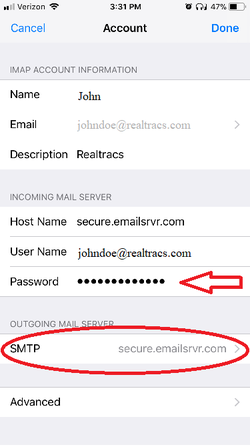
- Locate and update the Password field under the Incoming Mail Server settings section with your new RealTracs password.
- Once your password is updated, click SMTP under the Outgoing Mail Server settings section
- After the SMTP option is clicked, click "secure.emailsrvr.com" under the primary server settings.
- Next, update the Password field under the Outgoing Mail Server settings with the new RealTracs password and click Done.
- Your device will attempt to verify the changes to the account settings. Once complete, click <Accounts in the upper-left hand corner of your screen to exit the account settings menus.

📢 Still Need Assistance? Contact our Support Team!
💬 Chat with us! Click the chat bubble at the top right.
🕗 Mon - Fri: 7am - 6pm CST Sat: 9am - 4pm CST
✉️ support@realtracs.com 📞 p: 615-385-0777