Settings: Updating your Realtracs Password - Gmail
Steps to update your Realtracs password in Gmail
These instructions will assist you in changing your Realtracs password within the POP3 account settings in Gmail.
-
Log into Gmail.
-
Click on the gear icon in the upper-right hand corner.
-
Choose Settings.
-
Click on the Accounts and import tab
-
Under the Check mail from other accounts: section, click the edit info option to the right of your RealTracs address.
-
Input the new password into the Password field and click Save Changes.
-
Next, locate the section that reads Send mail as: and click the edit info option to the right of your RealTracs address.
-
Click Next Step
-
Input the new password into the Password field and click Save Changes.
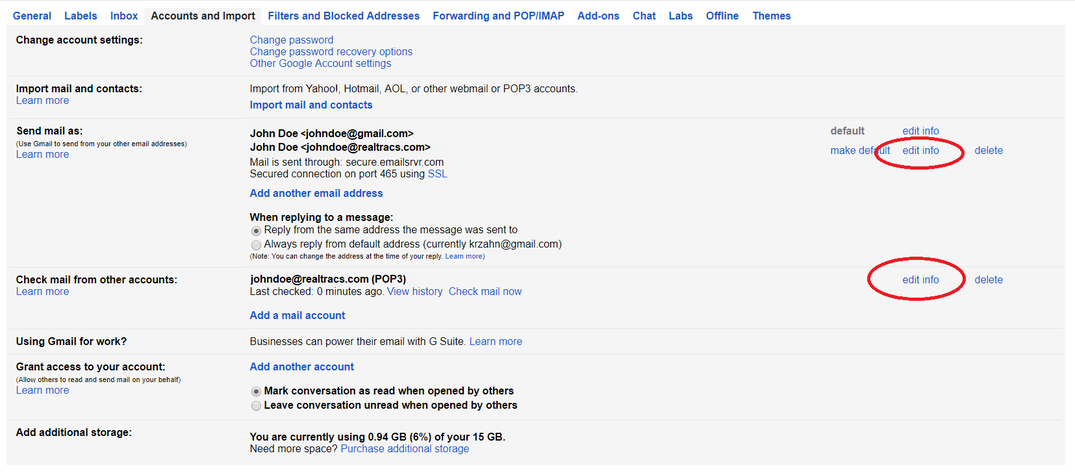
Once the popup window closes and you return to the Accounts and import tab, you may exit the settings page and resume use of your RealTracs mailbox within Gmail.
📢 Still Need Assistance? Contact our Support Team!
💬 Chat with us! Click the chat bubble at the top right.
🕗 Mon - Fri: 7am - 6pm CST Sat: 9am - 4pm CST
✉️ support@realtracs.com 📞 p: 615-385-0777