Settings: Updating your Realtracs Password - Apple Mail
Steps to Update your Realtracs password in Apple Mail:
These steps will assist you with changing your password for your RealTracs account setup within Apple Mail.
- With Mail open, click on the Mail menu at the top of your screen and select Preferences.
- Be sure the Realtracs account is selected to the left of the Accounts screen, and choose the Server Settings tab
- From Server Settings, update both the passwords in the incoming and outgoing mail server sections with your new RealTracs password.
- Once both password fields are updated, click the Save button.
- Mail will attempt to verify your account's settings. Once this is completed, close out of the current window.
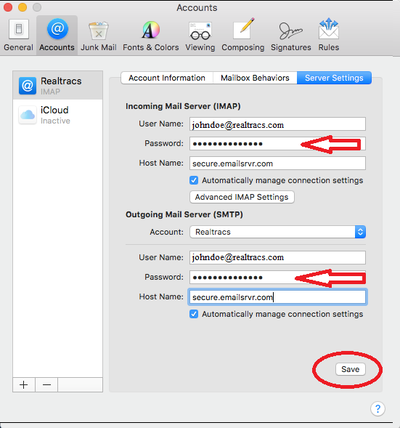
📢 Still Need Assistance? Contact our Support Team!
💬 Chat with us! Click the chat bubble at the top right.
🕗 Mon - Fri: 7am - 6pm CST Sat: 9am - 4pm CST
✉️ support@realtracs.com 📞 p: 615-385-0777