Settings: Dashboard Widgets
Video Tutorial & Steps for Adding Widget Shortcuts to your Dashboard
What is a Widget?
A Widget is a brief snapshot of information from another area of the application. It also contains shortcuts to those areas of the application.
- To add a Widget to your 'Dashboard', simply click the blue button labeled 'Manage Dashboard Widgets'. Or, click the plus icon below that.
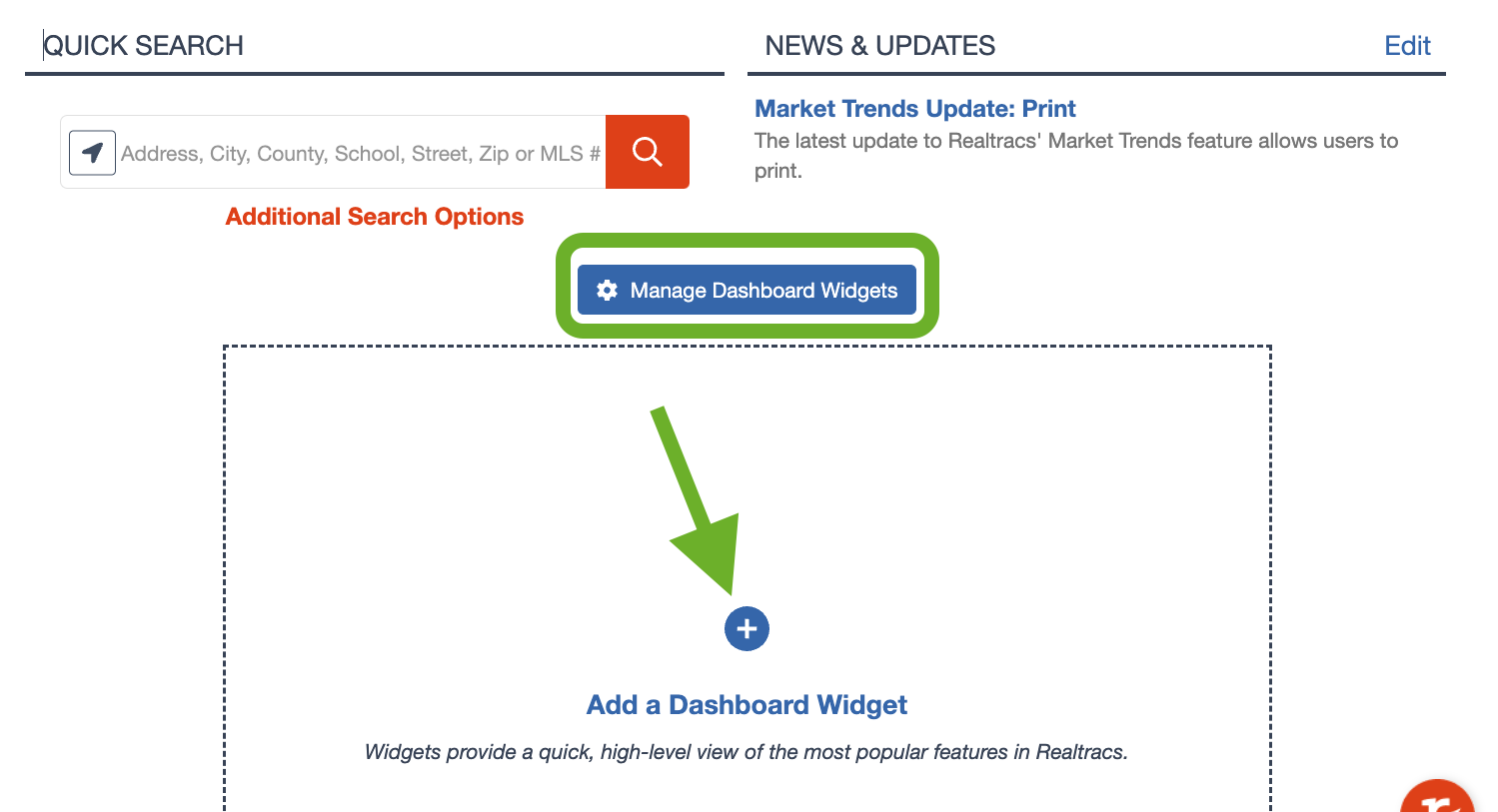
- Next, select the blue 'Add' button to add the widget/s you wish.
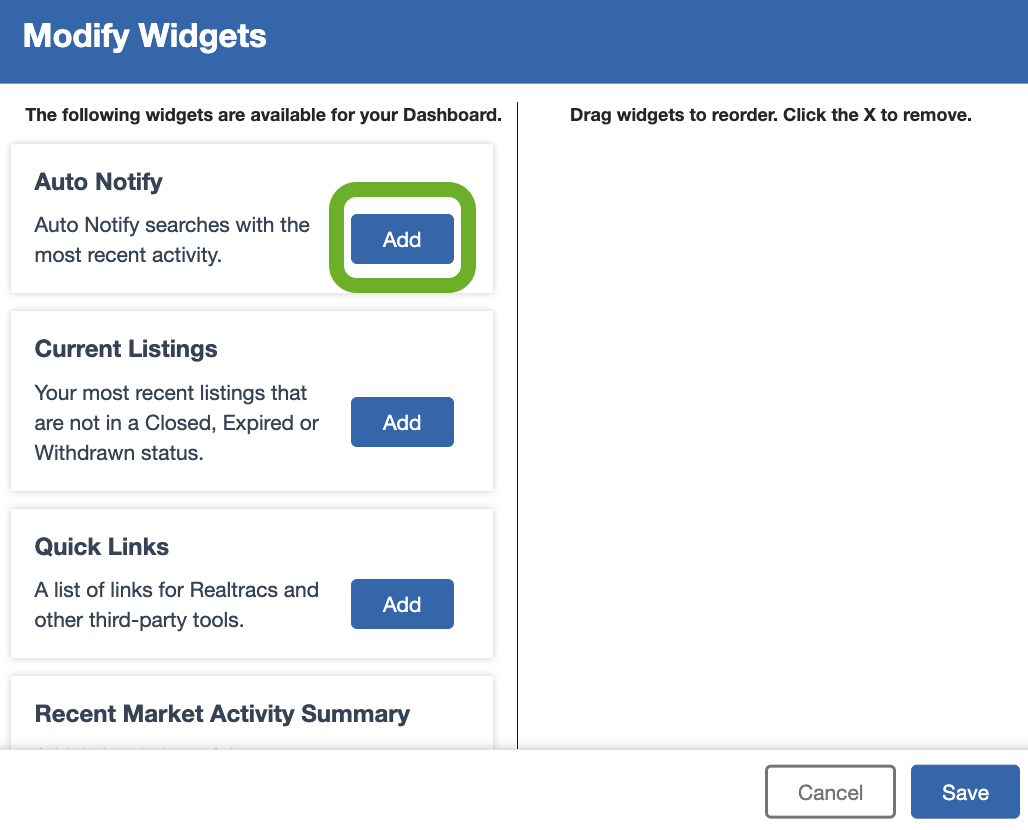
- Re-arrange them by clicking on the 3 dashes to the left, then save.

- Anything in blue is live and click-able. Some will open up a quick look at one specific thing like a recently viewed property report or an auto notify result. Others will take you into another part of Realtracs such as the Auto Notify Manager, Hot Sheets or even some of our 3rd Party Tools.


- To remove a widget from the dash board by clicking the x in the top right of the widget.

📢 Still Need Assistance? Contact our Support Team!
💬 Chat with us! Click the chat bubble at the top right.
🕗 Mon - Fri: 7am - 6pm CST Sat: 9am - 4pm CST
✉️ support@realtracs.com 📞 p: 615-385-0777