My Showings: My Seller's Showing Portal
Seller Showing Portal Guide for Listing Agents to share with their clients
When the Seller Showing Portal is enabled, sellers can:
- Access a private showing portal via a secure link.
- Receive text message updates for showing appointments.
- View upcoming and past appointments.
- Accept, decline, or cancel appointments.
- View showings feedback.
Once a listing agent has turned on the Seller Showing Portal, the seller is required to opt into Realtracs Showings messages by tapping on the opt-in text message that they receive. If the seller does NOT opt into Realtracs Showings messages, they will NOT be able to use their Seller Showing Portal.
- Opt In Scenario 1
If the Seller is included as a showing contact BEFORE a listing is published they will receive a special opt-in text message once the listing is published. The seller needs to tap on the texted link to complete opt in. After tapping on the link above, sellers will receive an opt in complete message.
After tapping on the link above, sellers will receive an opt in complete message.
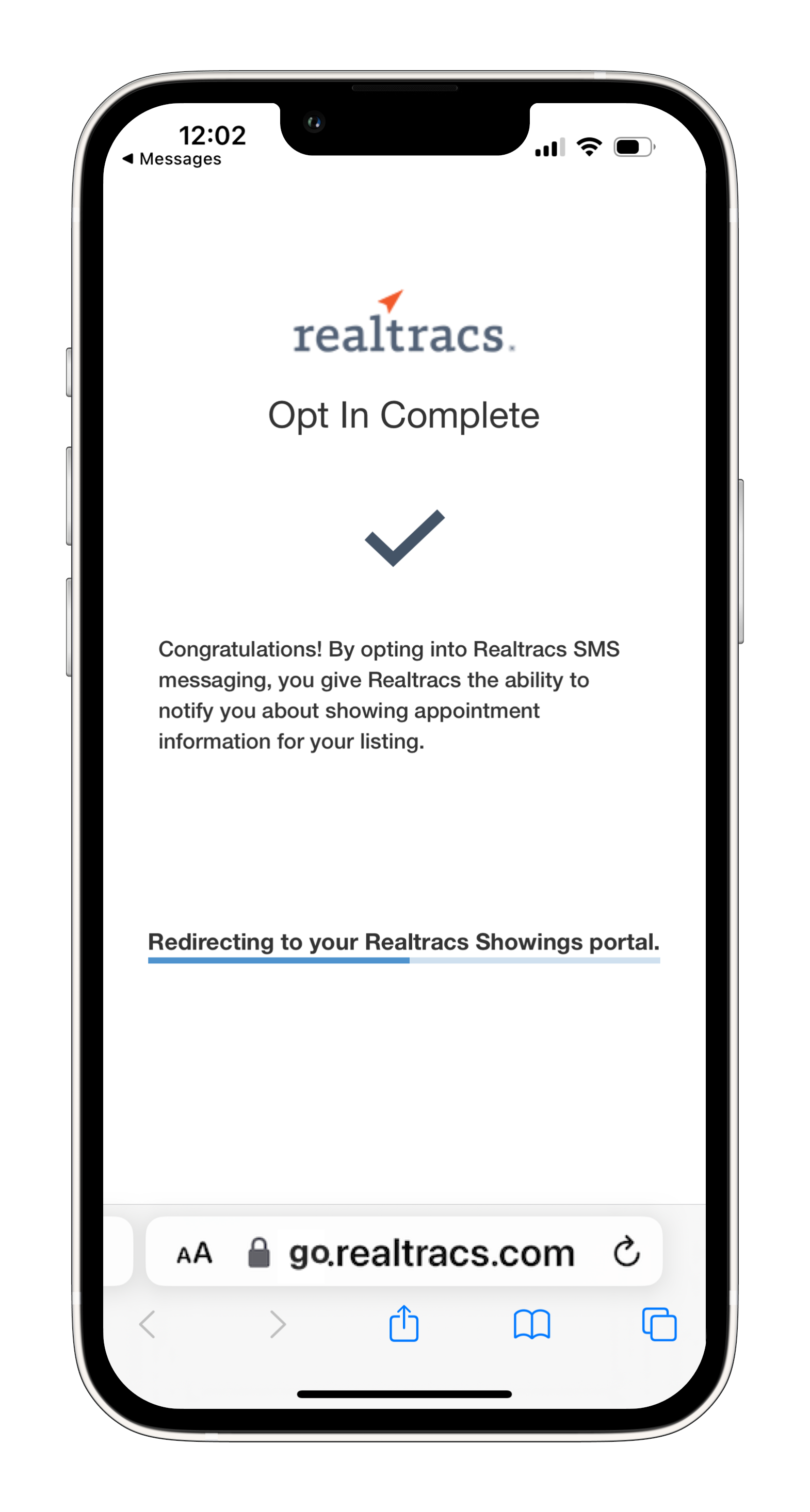
- Opt In Scenario 2
For seller contacts added AFTER a listing is published, the first Realtracs Showings request they receive will serve as their opt-in message. The seller must tap on this initial showing request in order to opt into Realtracs Showings messaging.
After tapping on the link above, sellers must tap on Agree to Terms to complete opt in.
*** NOTE ***
Once opted in, sellers will arrive on their Seller Showing Portal page. They can download the Realtracs app and sign in! If they choose not to download the Realtracs app, to sign in and use the Seller Portal, simply click the bell with the red exclamation point. Signing in on the Seller Showing Portal page is not required to access the features of the Seller Portal. 


First time access to the portal is through the texted link. If the seller chooses NOT to download the Realtracs App, it is important for them NOT to delete Realtracs Showings texts with links. Instead sellers can choose to save showing texts so that they can tap on a link to access their portal at any point while their listing is on the market.
As showings are requested, sellers will receive showing requests via text message. After tapping on a texted link and arriving on the Seller Showing Portal page, sellers can tap Accept or Decline to accept or decline a showing request.

If a seller chooses to tap on Decline, a second page will display with the option to give a reason for declining the showing request. To save declining the showing request, Save icon in the upper right.

2. Canceling A Showing Request
If a showing request has been accepted but then needs to be cancelled after acceptance, sellers can tap on Cancel, a second page will display. On this page, Save icon in the upper right to save the cancellation.

3. Viewing Showings Feedback
Sellers will not receive a text each time that feedback is submitted. Instead to view showings feedback, sellers can tap on any Realtracs Showings link that has been texted to their phone. Once the link is tapped, the Seller Showing Portal will display. And all submitted feedback will display within the portal. Sellers may need to scroll down to see feedback.
Helpful Tips
- If a seller can see and tap on the Accept, Decline, and Cancel buttons within their portal, the seller's agent can also see and tap on the Accept, Decline, and Cancel buttons within their agent version of Realtracs. And it is possible for the listing agent to accept, decline, or cancel a showing request before the seller or visa versa.
- Listing agents have the ability to set up a listing to automatically accept showing requests instead of allowing manual Accept or Decline entry.
- Listing Agents have the ability to set up a listing to not request showings feedback.
- When showings feedback is set to be requested, listing agents have the ability to restrict feedback from being displayed within the Seller Showing Portal.
- If the option to accept, decline, or cancel showing requests is not enabled within a seller's portal, the seller can choose to contact their agent to request access to these features.
- If the option to view feedback is not enabled with a seller's portal, the seller can choose to contact their agent to request access to feedback.
📢 Still Need Assistance? Contact our Support Team!
💬 Chat with us! Click the chat bubble at the top right.
🕗 Mon - Fri: 7am - 6pm CST Sat: 9am - 4pm CST
✉️ support@realtracs.com 📞 p: 615-385-0777