Search: Save Search Criteria
Save Search Criteria Steps
- From the dashboard, click Additional Search Options or hover over search and select Listings Search.
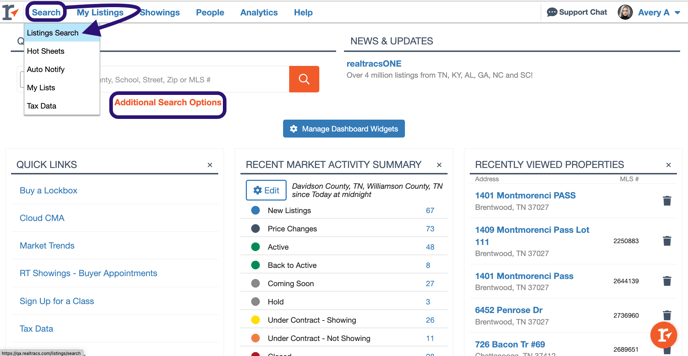
- Enter in any search criteria you'd like to save.
- Such as property class, listing status, city, schools, price point etc.

*** REMEMBER ***
Unless searching a specific MLS #/s, or Street # AND Street Name, all searches require you to enter a location type, i.e., City, County,Zip, School or Map Drawing.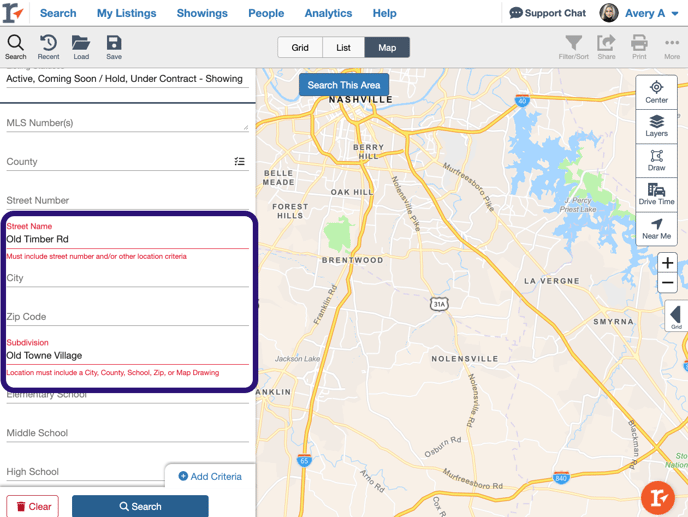
- You can even use the map tools to draw in combination with your criteria. Then click the Save icon.

- Select Save as New Search. Then Name it, then click Save.


- You can also choose it to be your Default search by checking the box. Doing this will pre-load that default criteria every time you start a new search.

- You can save multiple searches and load the criteria as you need to. From any search, just click the folder icon labeled load. Then, select the criteria you wish to load and then just search!


- To change the default search, copy, rename or delete load the searches, then click the 3 dot menu, choose the option and go forward.

📢 Still Need Assistance? Contact our Support Team!
💬 Chat with us! Click the chat bubble at the top right.
🕗 Mon - Fri: 7am - 6pm CST Sat: 9am - 4pm CST
✉️ support@realtracs.com 📞 p: 615-385-0777