Search: My Lists
My Lists Video Tutorial & Steps
WHAT IS IT?
My Lists is a way for you to save listings to specific folders and categorize/organize them. They can be favorite properties, comps, watchlists, client specific; really anything you want!
STEPS
-
To begin, you can save any property/ies to a list from any search results screen (GRID /LIST /MAP /PROPERTY REPORT), just select the My Lists icon.
GRID VIEW LIST VIEW
LIST VIEW MAP VIEW WITH THE GRID DRAWER OPEN
MAP VIEW WITH THE GRID DRAWER OPEN MAP VIEW WITH THE GRID DRAWER CLOSED
MAP VIEW WITH THE GRID DRAWER CLOSED FULL PROPERTY REPORT VIEW
FULL PROPERTY REPORT VIEW
-
Select the blue Add button next to the list you wish to save the property to.
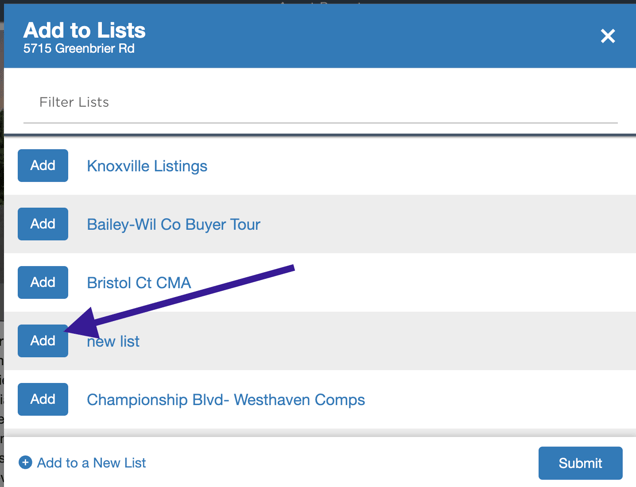
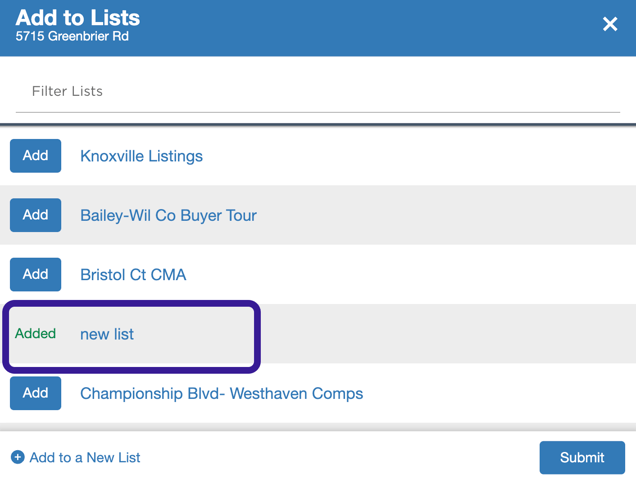
-
To create an entirely new list, simply click Create a New List at the bottom left.
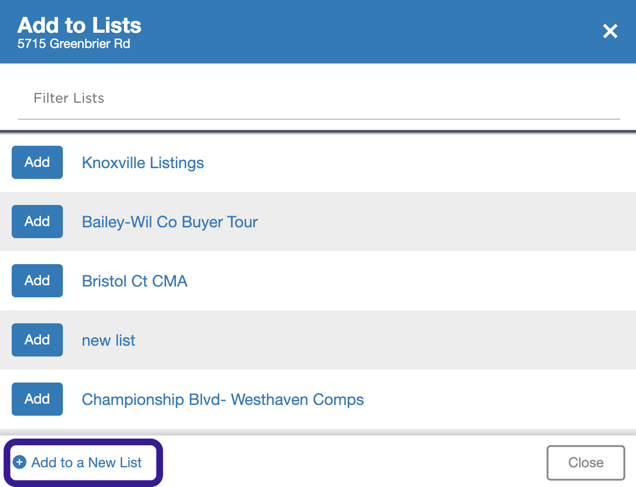
-
Then name the list and select the blue Submit button.
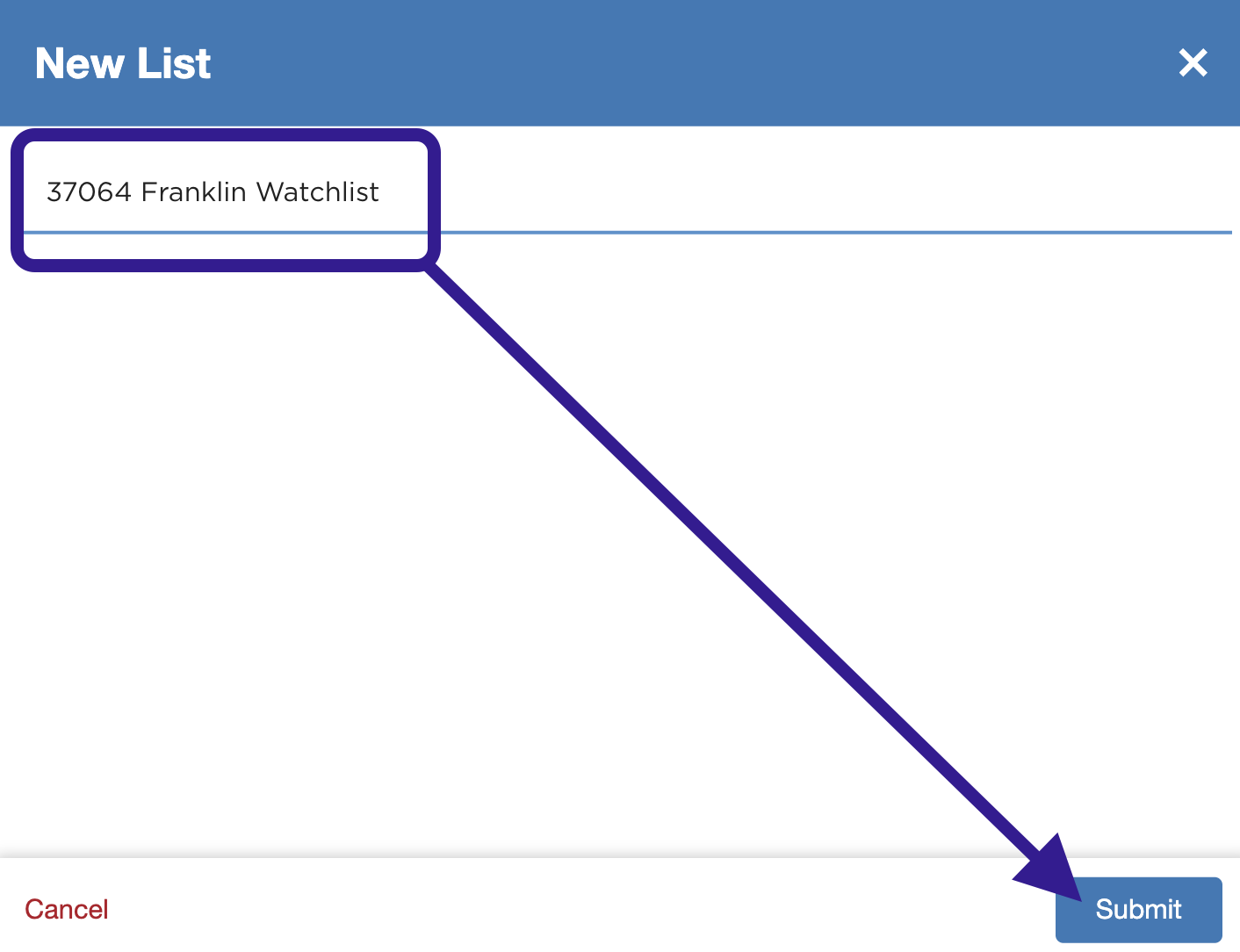
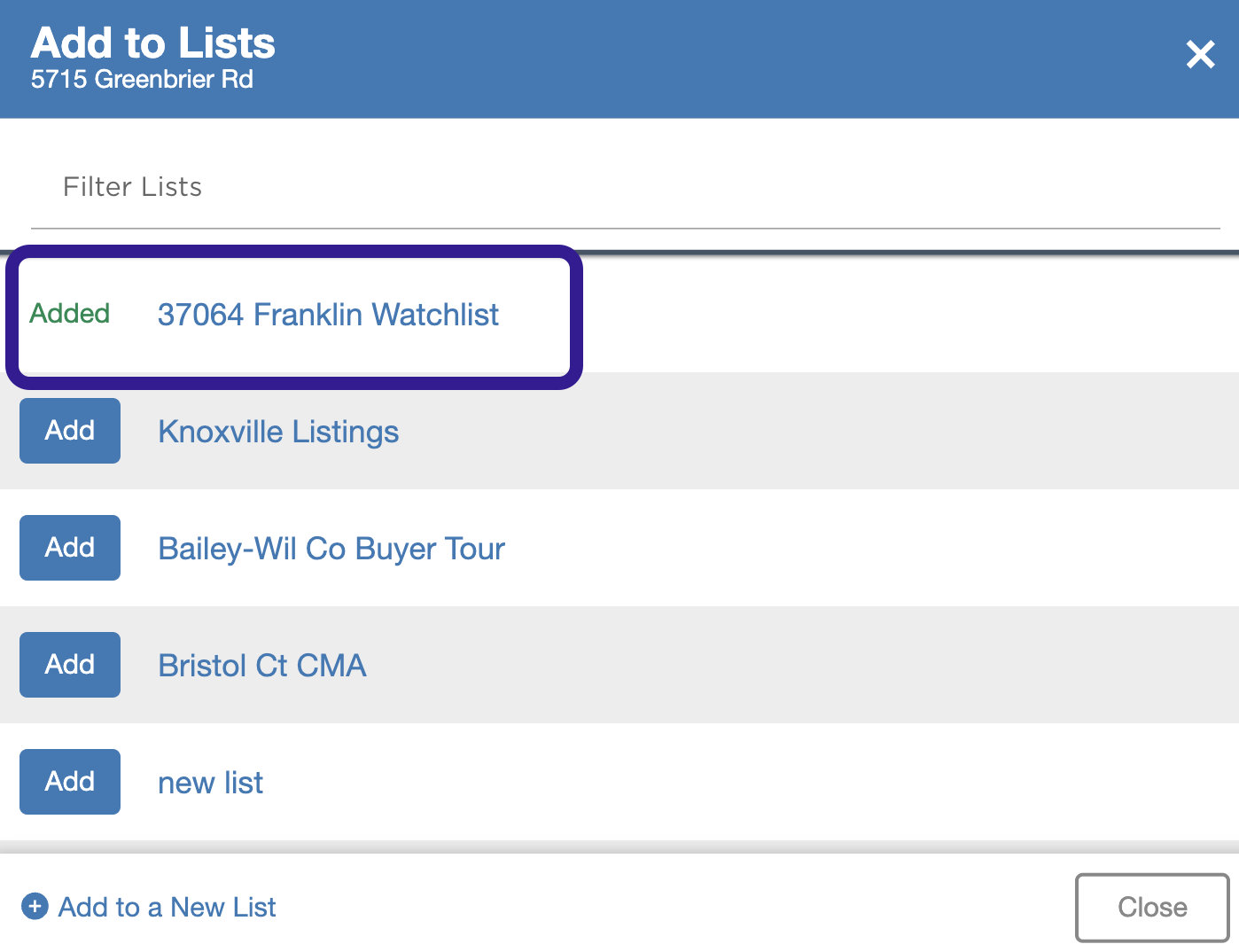
-
To view, load or create multiple lists at once, hover over Search and select My List.

-
If you've never created one before, you will see this:
 If you have created a list/s, in the folder you will find a catalogue of your lists. Or, iSelect the list you wish to see and it will load.
If you have created a list/s, in the folder you will find a catalogue of your lists. Or, iSelect the list you wish to see and it will load. 
OR
-
To create multiple lists, click Create a New List, then, name the list and select the blue Submit button and repeat as necessary.
-
To Rename or Delete a list, select the folder icon labeled Load, then, select the 3 dot menu in the folder.
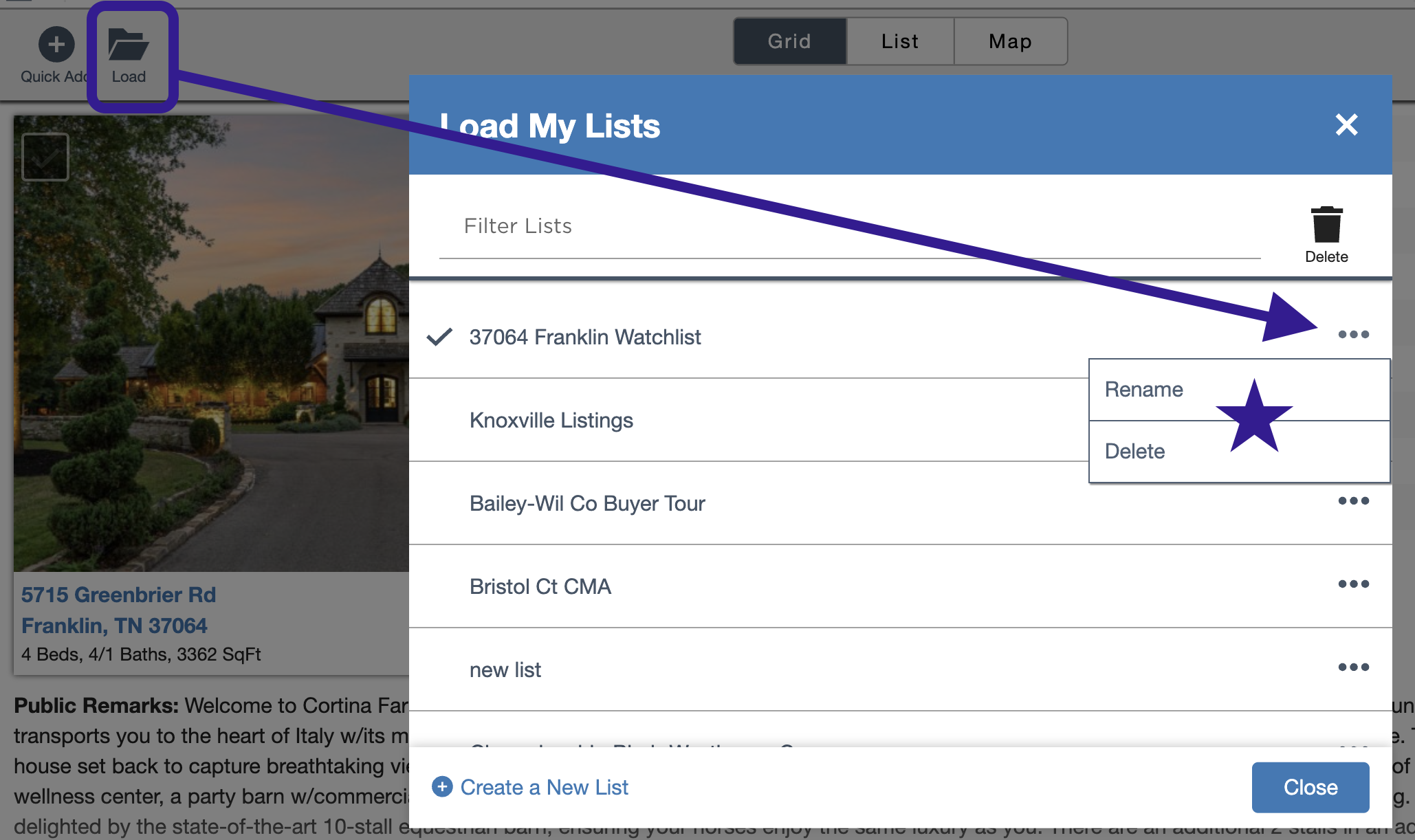
-
To remove a property or multiple properties from one of your lists, select the folder icon labeled Load. Click the name to load the list you wish to remove the property/ies from. Then, just select the property/ies you wish to remove and click the trash can icon labeled Delete.

-
You can also add list of mls #'s. From the list you wish to save the mls #'s to, simply click on the plus icon labeled Quick Add. Then, just paste in your mls #/s, and click Add MLS Numbers.

📢 Still Need Assistance? Contact our Support Team!
💬 Chat with us! Click the chat bubble at the top right.
🕗 Mon - Fri: 7am - 6pm CST Sat: 9am - 4pm CST
✉️ support@realtracs.com 📞 p: 615-385-0777