Search: Customizable List View Layout
Steps to Customize List View
WHAT ARE THEY?
Layouts are the formatted results, in a list view, that are available to view and print. Realtracs default list layout contains the most commonly viewed fields. To customize them to suit your needs follow the steps below!
- First, complete any search from quick search and/or additional search options.

- Unless searching a specific MLS #/s, or Street # AND Street Name, all searches require you to enter a location type, i.e., City, County,Zip, School or Map Drawing.
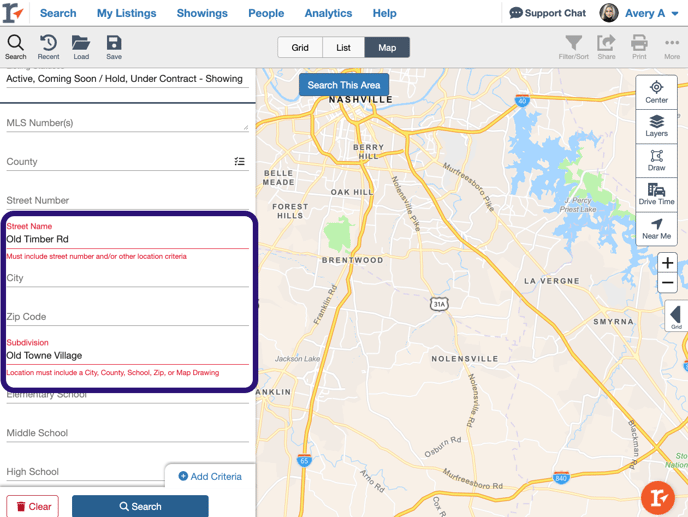
- Due to the Southeast MLS Alliance and realtracsONE, on occasion, when searching you will get this modal notification:
 We allow you to filter your results based on your preference. Next, select the List tab.
We allow you to filter your results based on your preference. Next, select the List tab. 
- The default list layout contains the most commonly viewed fields in column format. To add or remove a column select the settings blue gear and choose Add/Remove Columns.

- Select or de-select the columns you would like to add or remove. Scroll to find fields to add or remove, or use the Filter Items section to simply enter in the field name you'd like to add or remove as a column on your list view.

- Once all of your preferred fields are selected/deselected choose Save as New Layout. Enter the name of your new lay out and select Save to simply save it as a layout that you can choose from when you need it. OR select Save as Default to show these columns every time you look at your list view.

- To re-arrange the columns to suit your needs simply hover over the column name, then, click and drag the column where you want it to go. Realtracs will auto save the column order to the layout you created.

- To select a different layout, change your default layout, rename your layout or delete your layout altogether, select the settings gear again and this time choose Layouts.

- Now choose the action you wish to take, change layout default, select a different layout, edit/re-name a layout or delete a layout, then simply select close!

📢 Still Need Assistance? Contact our Support Team!
💬 Chat with us! Click the chat bubble at the top right.
🕗 Mon - Fri: 7am - 6pm CST Sat: 9am - 4pm CST
✉️ support@realtracs.com 📞 p: 615-385-0777