My Support & Training Hub
Video Tutorial & Steps to sign up for a class
- From the dashboard, hover over 'Help' and select 'Sign up for a Class'. If you have your 'Quick Links' Widget saved to your dashboard you can also arrive here by clicking the 'Sign up for a Class' link. You can also sign up using the Realtracs Mobile App.



- The support and training hub have multiple options to choose from: On the left, you can see who your personal educator is along with their contact information. The middle section is a link to our online 'Help Center' for step by step tutorials and videos. To the right you can submit a help ticket, view any existing tickets you have and even submit feedback you may have for Realtracs. If you have no current registrations and want to register for a class, select the plus icon + labeled 'Sign up for a Training Class'.

 If you know the name of the class or description, type it in. If you would like to see what classes are being held at a specific location or virtually click the drop down arrow.
If you know the name of the class or description, type it in. If you would like to see what classes are being held at a specific location or virtually click the drop down arrow. 
To see a description of the class, click the class name. To register for a class select the 'Sign Up' button.
A registration confirmation will pop up, read the agreement, then click the 'I Accept' button.  The tab labeled 'My Upcoming Classes' allows you to see the date, time, class name, instructor and location of any Realtracs class/es you've already registered for. Each class is highlighted in light blue which is a clickable course description link. To cancel a class you've already registered for click the cancel button.
The tab labeled 'My Upcoming Classes' allows you to see the date, time, class name, instructor and location of any Realtracs class/es you've already registered for. Each class is highlighted in light blue which is a clickable course description link. To cancel a class you've already registered for click the cancel button. 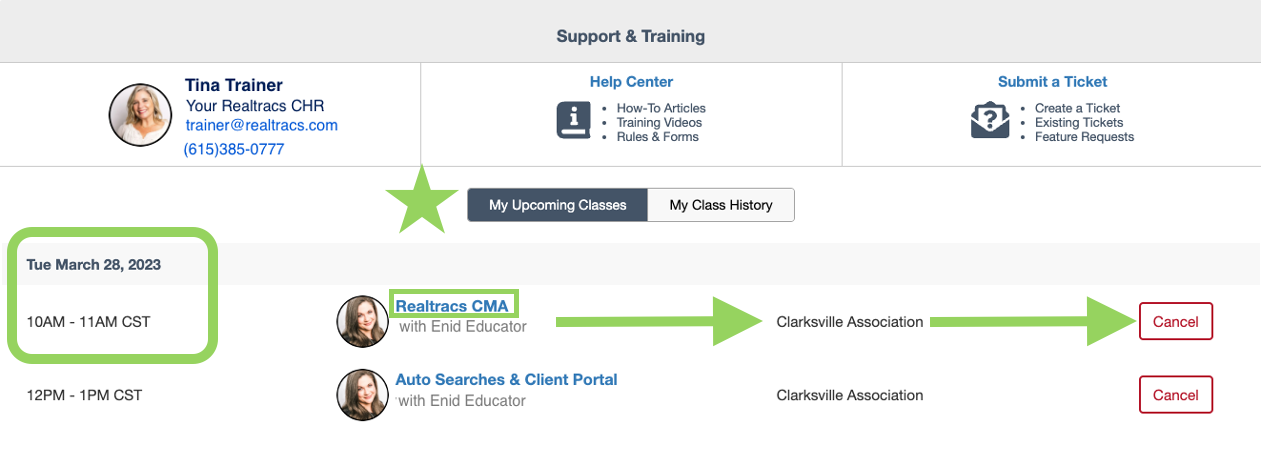
- 'My Class History' allows you see the date, time, class name, instructor and location of any Realtracs class/es you've registered for, attended, if CE credit was applicable and/or received. There is also a link to CE Broker to view all CE credited courses you've taken, even if it wasn't through Realtracs.

📢 Still Need Assistance? Contact our Support Team!
💬 Chat with us! Click the chat bubble at the top right.
🕗 Mon - Fri: 7am - 6pm CST Sat: 9am - 4pm CST
✉️ support@realtracs.com 📞 p: 615-385-0777