My Listings: Manage Media
Steps to adding, editing and deleting media
-
Hover over My Listings and select Listing Management. Then, select the 3 dot menu to the right and choose Manage Media.


-
Choose photos, then to add additional photos up to a maximum of 70, select the plus + icon.
Note, to delete more than one photo at a time, select the photos (bottom left corner of photo), then click the trashcan at the top right. You can also edit individual photo captions by selecting the pencil paper icon, or rotate photos that are wrong side up by selecting the blue curvy arrow.

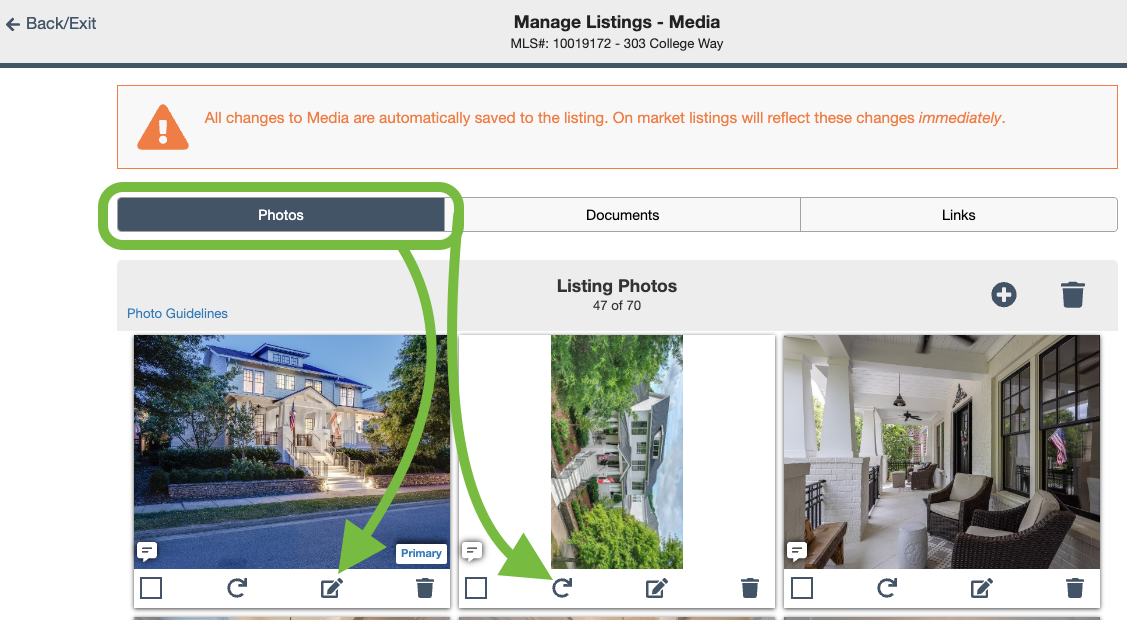
-
Choose Documents, then, to add additional documents up to a maximum of 10, select the plus icon +. To edit a document select the pencil paper icon. To delete, select the trashcan icon.

-
Choose Links, then, to add additional listing links/URL's up to a maximum of 10, select the plus icon +. To edit a link, select the pencil paper icon. To delete, select the trashcan icon.

📢 Still Need Assistance? Contact our Support Team!
💬 Chat with us! Click the chat bubble at the top right.
🕗 Mon - Fri: 7am - 6pm CST Sat: 9am - 4pm CST
✉️ support@realtracs.com 📞 p: 615-385-0777
