Realtracs App: Add a Listing
Video tutorial & steps to Add a listing from the mobile app
- To begin, tap on the menu in the top left, then tap 'Listing Management' and then, 'My Listings'.
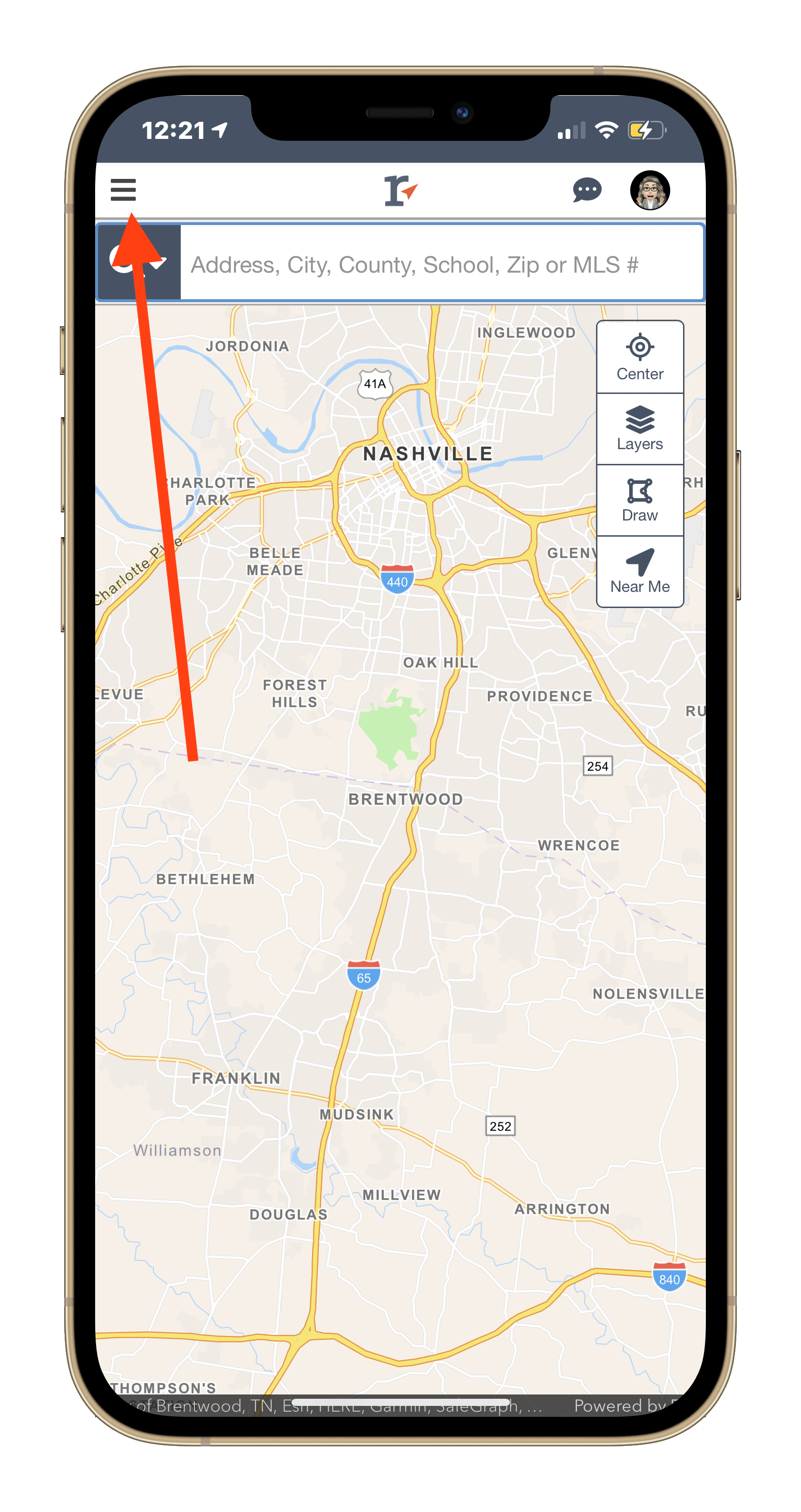


- Tap the plus icon (+) to begin adding your listing. Select the Property Class, and as you enter the property address, multiple will addresses will populate, select the address that best matches your property. Then, select the Tax ID # by choosing the radio button. Then choose Next.



- Add directions, then save draft or save and continue. The icons on the left indicate all sections of the listing, to hop around section to section or go in order page by page, simply tap an icon, fill out the info and tap on the next icon.

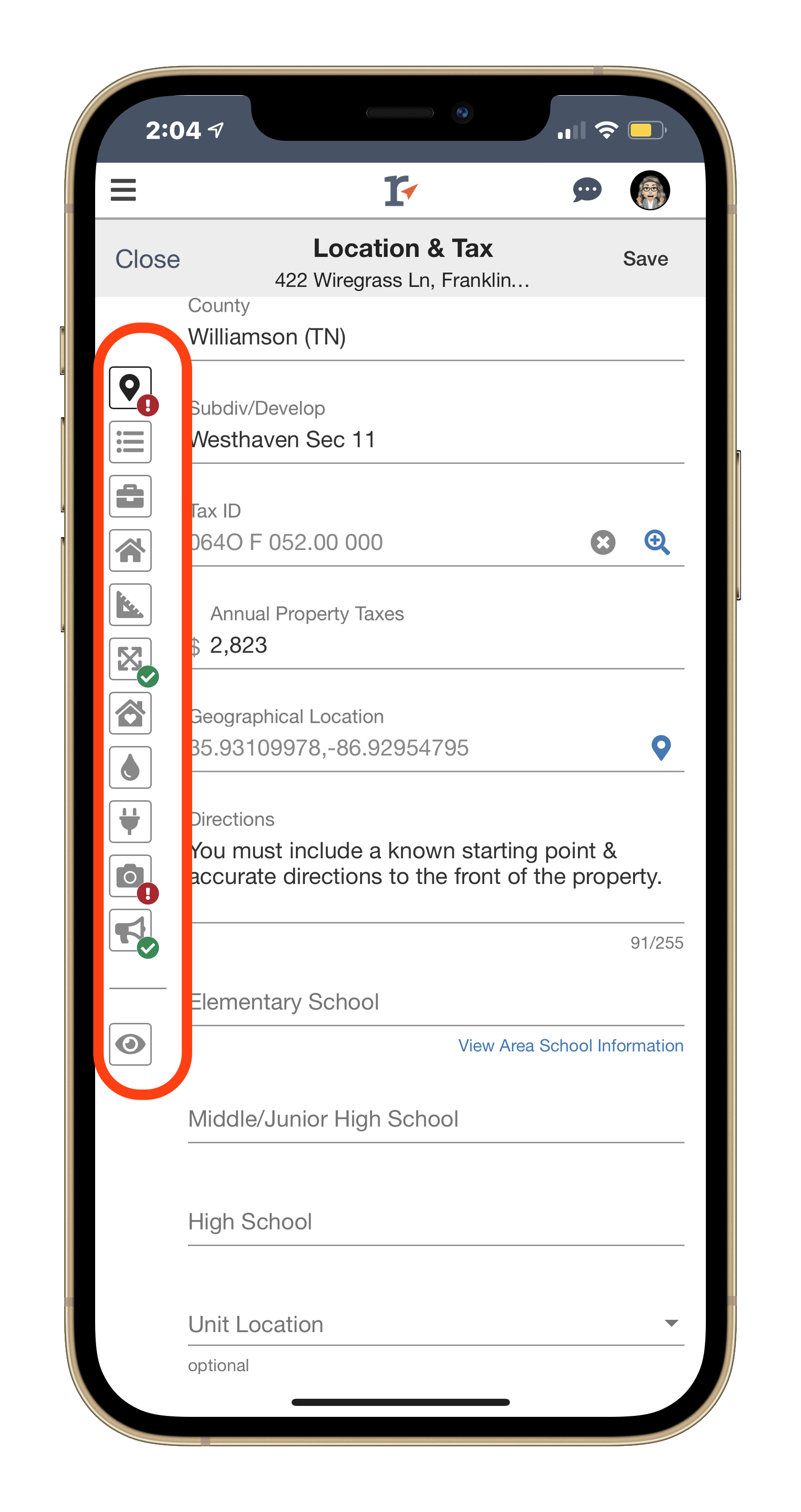

- To add media, tap the camera icon. You may be prompted to allow access to your camera. Tap the plus (+) icon to add up to 50 photos. Tap the documents tab and then the plus (+) icon to add up to 7 documents.


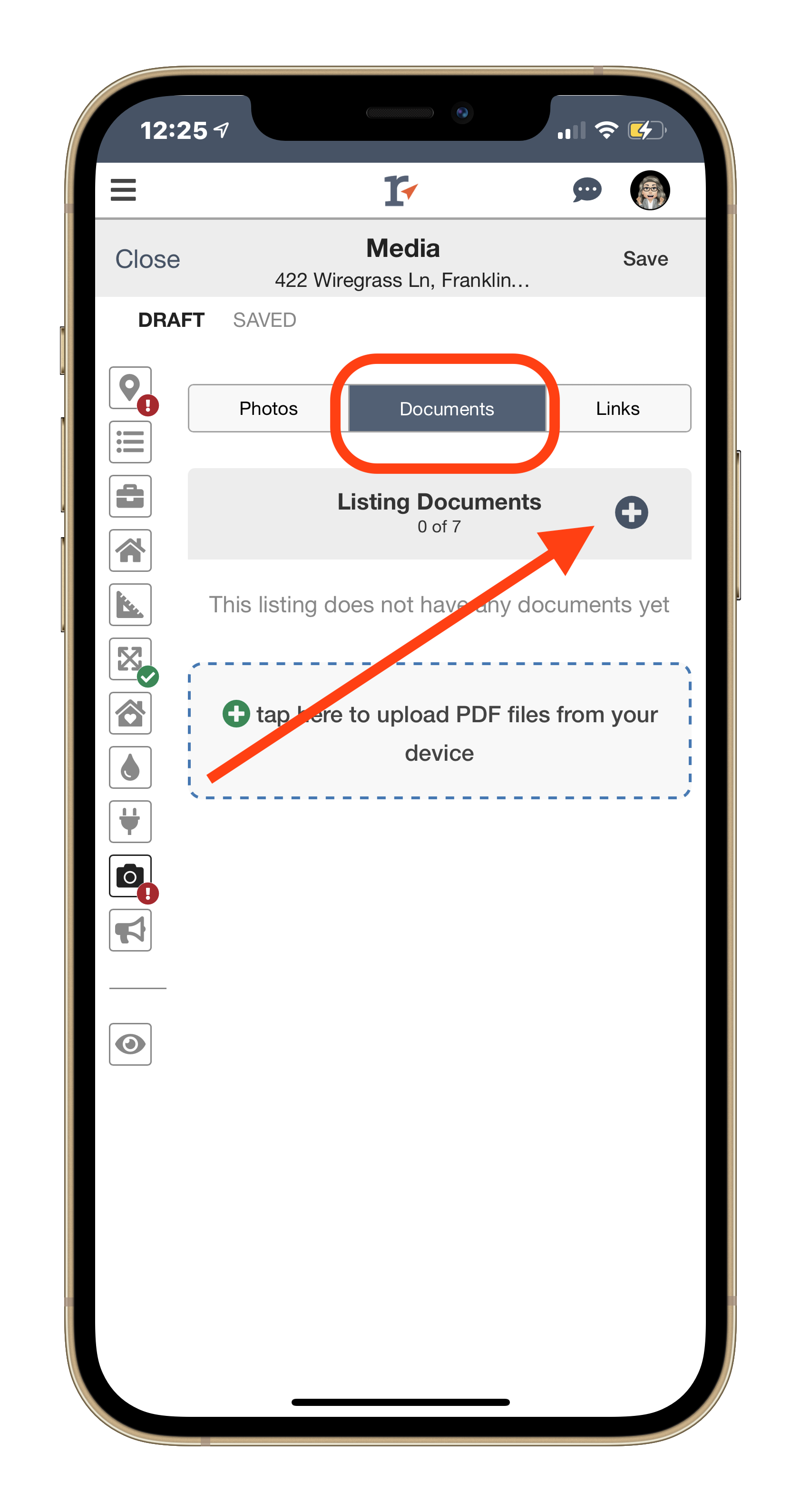

📢 Still Need Assistance? Contact our Support Team!
💬 Chat with us! Click the chat bubble at the top right.
🕗 Mon - Fri: 7am - 6pm CST Sat: 9am - 4pm CST
✉️ support@realtracs.com 📞 p: 615-385-0777