Browser Help-Opening PDFs in Safari
Browser Help-Opening PDFs in Safari STEPS
Make a PDF Reader the default viewer for PDFs
1. In the Finder, select a PDF, and choose File > Get Info.
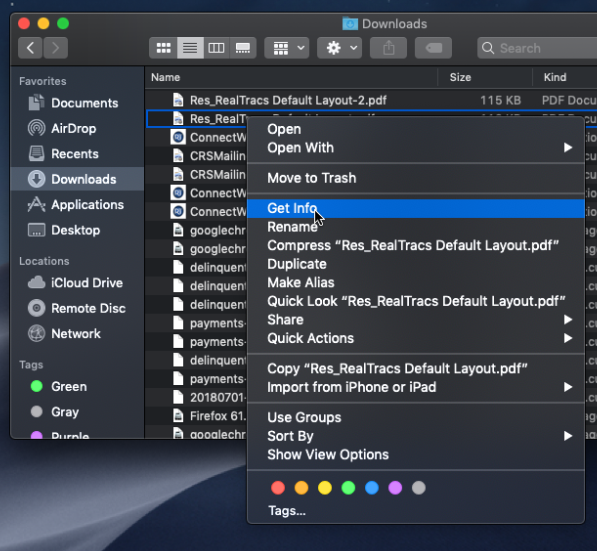
2. Click the arrow next to Open With to expose the product menu.
3. Choose the PDF reader from the application menu.
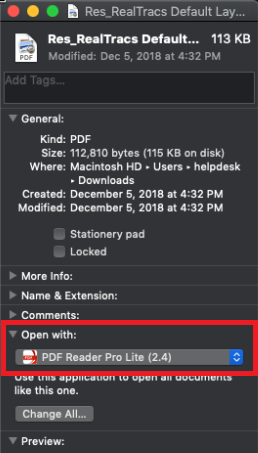
4. Click the Change All button.
5. When asked if you want to change all similar documents, click Continue.
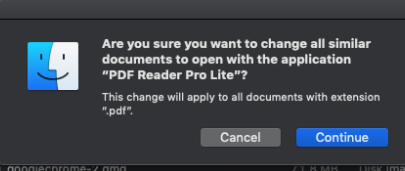
Safari browser preferences
1. Launch Safari and go to 'Preferences
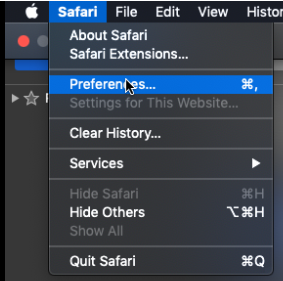
2. In the 'Preferences' window click on 'Security' and then click on 'Website Settings' button under 'Internet plug-ins'
3. Now select 'Adobe Reader' in the list of plugins. Under the option 'When visiting other Websites', in the drop down list select 'Allow Always' and click on 'Done'
Note: This will set the browser to use the 'Adobe Reader' plugin to view PDFs
Disable AdobePDFViewer plug-in
You must have root user privileges to change the Safari plug-ins. To display PDFs using the Safari PDF viewer, you must disable the Adobe PDF Viewer.
- Quit Safari.
- Log in as the root user. The root user privileges aren't enabled by default because the root user can change system files. For more information and instructions, see one of the following Apple documents: Enabling and using the "root" user in Mac OS X or OS X Mountain Lion: Enable and disable the root user.
- Choose Go > Go To Folder.
- Type /Library in the Go To The Folder field, and click Go.
- Create a new folder in the Library folder, and name it Internet Plug-ins Disabled.
- Open the Internet Plug-ins folder, and move both the AdobePDFViewer.plugin and the AdobePDFViewerNPAPI.plugin into the new Internet Plug-ins Disabled folder.
Note: If both AdobePDFViewer plug-ins are still in the Internet Plug-ins folder, drag them now to the trash. You may be asked for your name and password.
📢 Still Need Assistance? Contact our Support Team!
💬 Chat with us! Click the chat bubble at the top right.
🕗 Mon - Fri: 7am - 6pm CST Sat: 9am - 4pm CST
✉️ support@realtracs.com 📞 p: 615-385-0777
