Browser Help: Opening PDFs in Microsoft Edge
Disabling the Built-In Microsoft Edge PDF Viewer
In Windows 10, Microsoft Edge is the default PDF Viewer. Unfortunately, this can sometimes prevent certain files from properly opening in Adobe Reader. In order to make Adobe the default viewer:
1. Open the Windows Start Menu and click on Settings
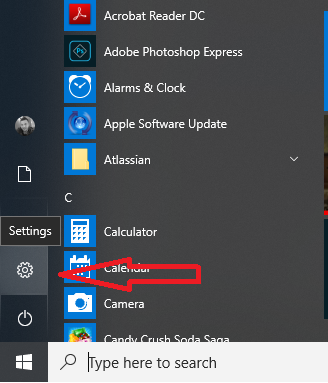
2. Click on System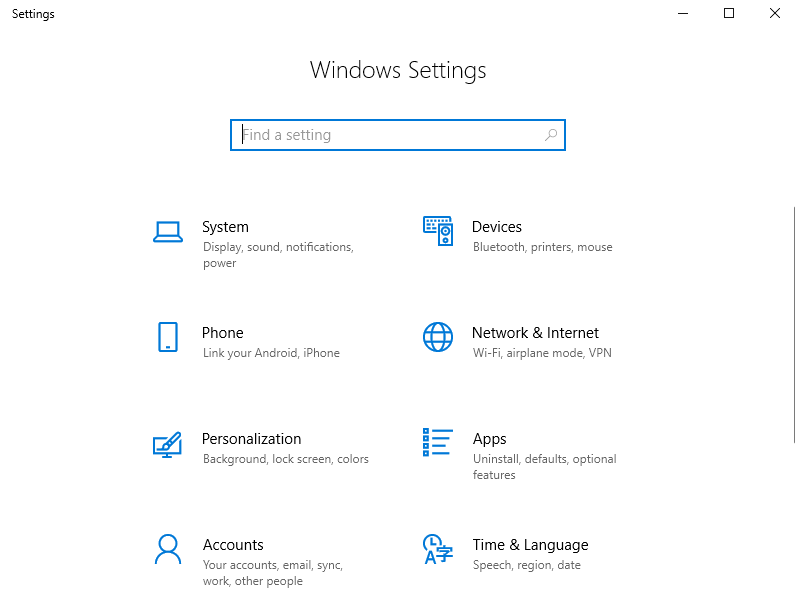
3. Select Default Apps on the left
4. Scroll down and select Choose default Apps by file type

5. Scroll down and look for .pdf on the left side
- Next to .pdf, click on Microsoft Edge to choose an app
- Once the Choose an app popup opens, select Adobe Reader to set as the default app to open the PDF file type

📢 Still Need Assistance? Contact our Support Team!
💬 Chat with us! Click the chat bubble at the top right.
🕗 Mon - Fri: 7am - 6pm CST Sat: 9am - 4pm CST
✉️ support@realtracs.com 📞 p: 615-385-0777