Listing Alerts: My Client
What does my Client receive and see?
What is it?
A Listing Alert Campaign gives agents the ability to automatically alert their clients via email and/or push notification when a listing that meets their specific criteria comes on the market. This includes new listings, back to active listings, price changes of $1K or more and status changes.
-
When setting up your client for a Listing Alert Campaign, you are inviting them to be a part of an interactive Realtracs portal that houses all of the listings you have sent through Auto Notify. They only need to click Create an Account in the 1st email they receive and then they can connect thru email, Google, Facebook or Apple to sign into their own portal on realtracs.com!



-
From their dashboard they can view any property they are listing with you.

-
They can also see any Listing Alert Campaign you've set up.

-
They can view any listing sent to them via the campaign in the Grid List or Map view.

**PLEASE NOTE** Contacts/Clients see the List layout their agent sets up.
-
They can like, dislike and/or comment.
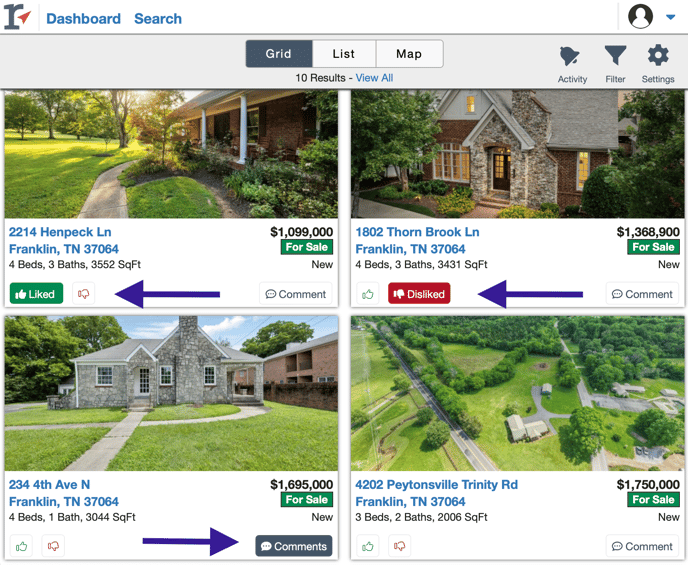
-
View recent activity they've sent or their agents response.

-
Filter their results and even change their notification settings by removing email or setting up Push Notifications.
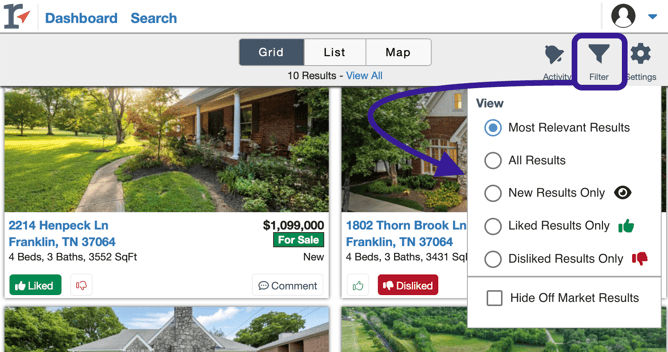
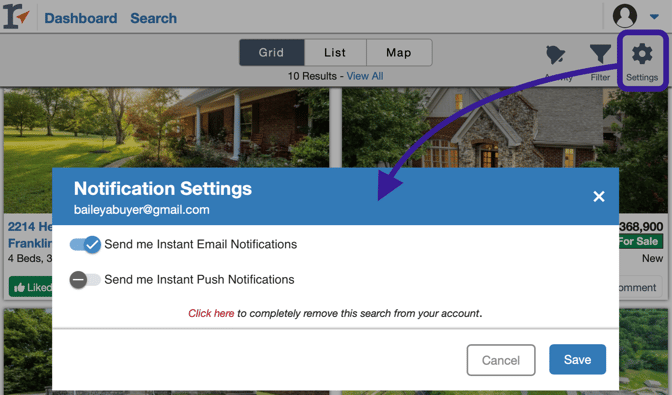
😡If your Client is struggling to log into Realtracs🤬:
- Google
- If your client linked their User Portal account with a Google account other than the one that they're receiving Realtracs Listing Alerts in, they may experience an issue logging in. Realtracs recommends that they perform the following:
- Navigate to https://www.google.com/ in a new tab within their web browser
- In the top-right corner of Google's webpage, click on their Google profile image.
- Choose the 'Sign out of all accounts' option.
- Next, have them return to the User Portal login page and choose 'Sign in with Google'.
- Selecting 'Use another account' will allow them to enter the Google account information for the account that they've previously linked.
- If your client linked their User Portal account with a Google account other than the one that they're receiving Realtracs Listing Alerts in, they may experience an issue logging in. Realtracs recommends that they perform the following:
- Facebook
- If they're currently logged into Facebook with an account other than the one linked to our User Portal, they would first need to sign out of that account before logging within the correct account. RealTracs recommends that they perform the following:
- Navigate to https://www.facebook.com/ in a new tab within their web browser.
- In the top-right corner of Facebook, click on the '?' drop-down.
- Next, choose the 'Log Out' option.
- Next, have them return to the User Portal login page and choose 'Sign in with Facebook'.
- This will prompt them to input the Facebook login information associated with the account that they've previously linked.
- If they're currently logged into Facebook with an account other than the one linked to our User Portal, they would first need to sign out of that account before logging within the correct account. RealTracs recommends that they perform the following:
📢 Still Need Assistance? Contact our Support Team!
💬 Chat with us! Click the chat bubble at the top right.
🕗 Mon - Fri: 7am - 6pm CST Sat: 9am - 4pm CST
✉️ support@realtracs.com 📞 p: 615-385-0777