CRS Prospecting: Mail Merge
Tutorial for how to complete a CRS Prospecting Mail Merge
Realtracs provides you with multiple 3rd Party Tools right from our platform. Due to Realtracs' integration a single sign-on provides seamless access to the Courthouse Retrieval System!


The Courthouse Retrieval System is a 3rd Party Online report generating tool that Realtracs has provided for you. The MLS Tax Suite by CRS provides customizable and comprehensive access to property records, neighborhood comparables and mapping details.
Click the link below to go to the MLS Tax Suite Help Center in CRS.
COMPLETE A MAIL MERGE
- In CRS, click the Prospecting Tab.

- To learn to prospect in the CRS System click [HERE]

- Once you've completed your prospecting search, and have the results you wish to use, select 'Export'.

- Choose 'Edit Fields'.
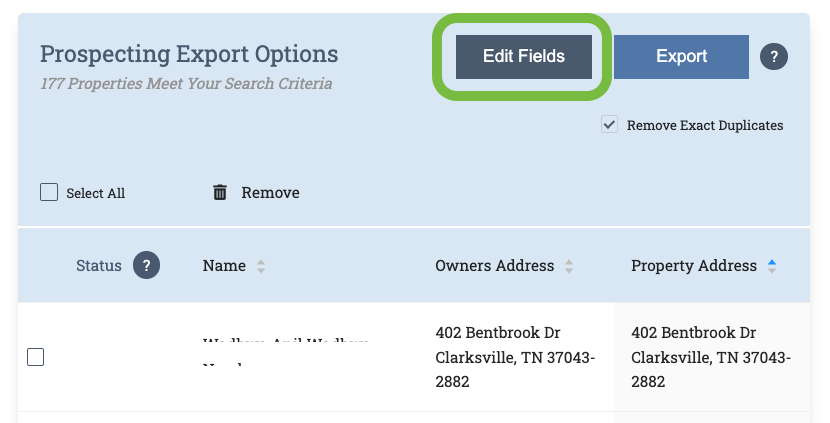
- Then, select the fields you wish to include in your Marketing materials, then click 'Export'.

- The document will drop to the bottom of your screen. Click to open the document.

- If using a PC, this will open in Microsoft Excel. Click 'File' in the top left.
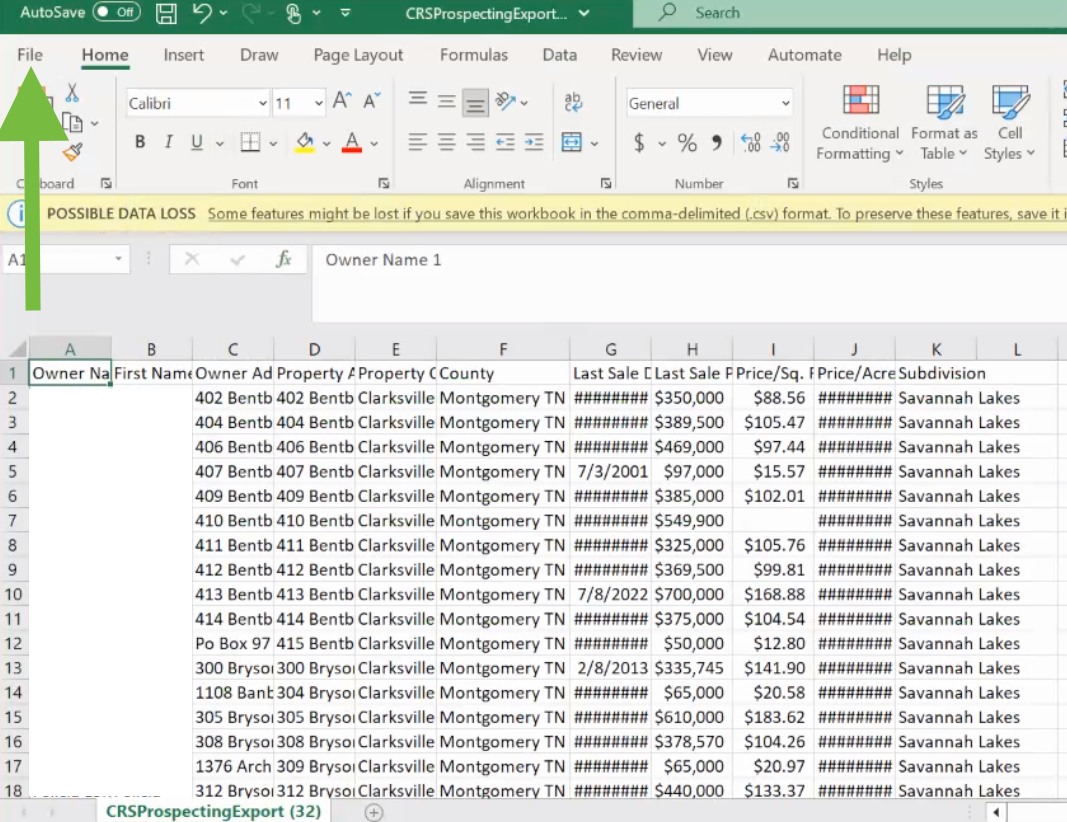
- Choose 'Save As', then name it and click save.
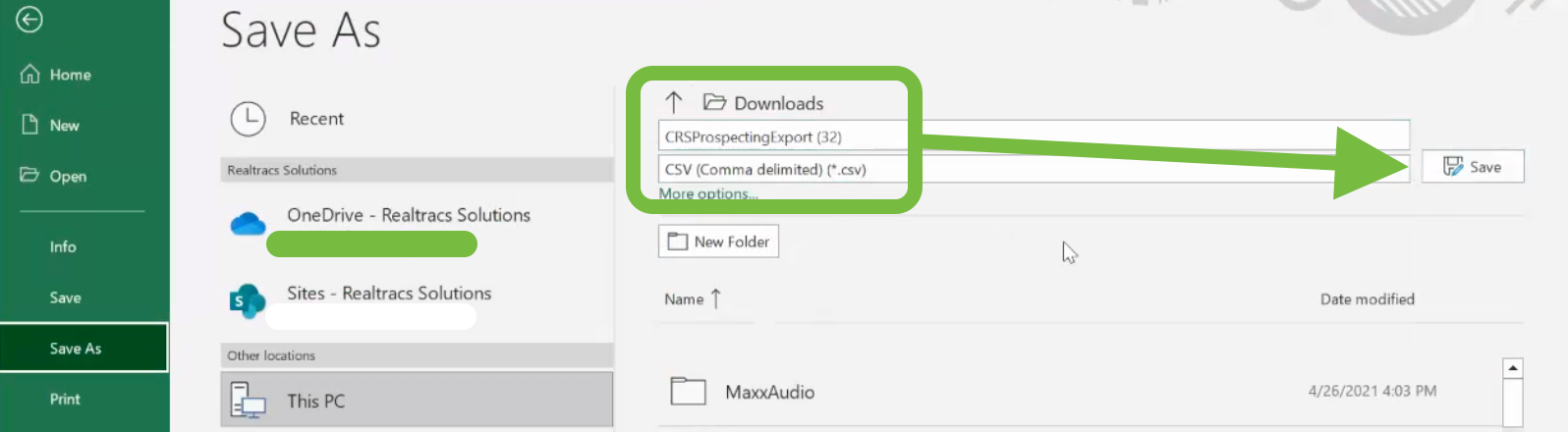
- If using a Mac, this will open in Numbers. Click File in the top left.
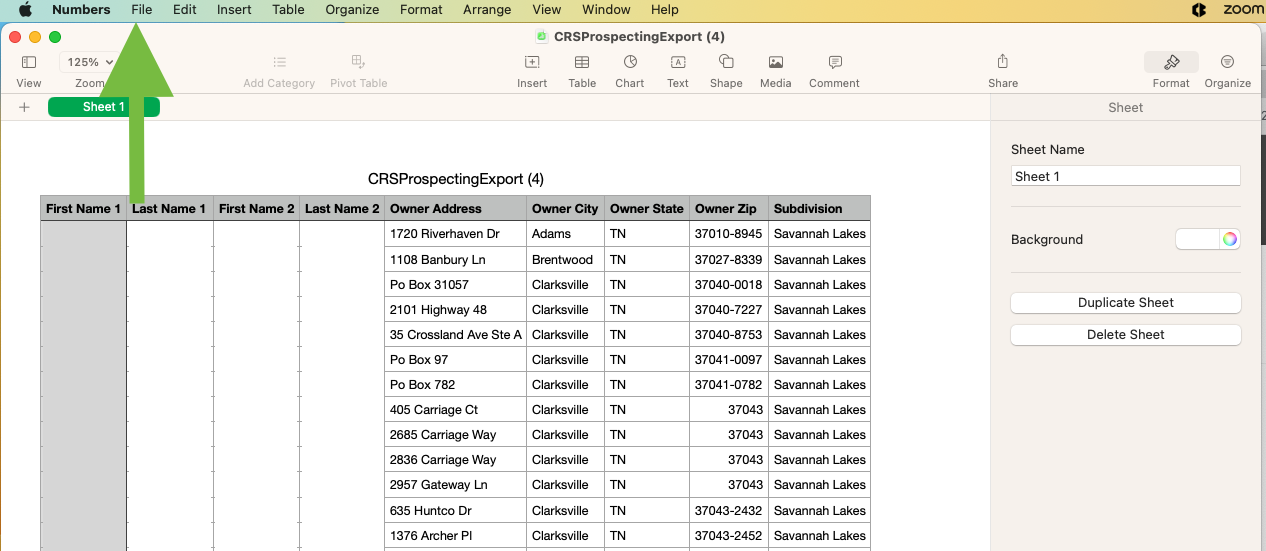
- Select 'Export To' and choose 'CSV'.
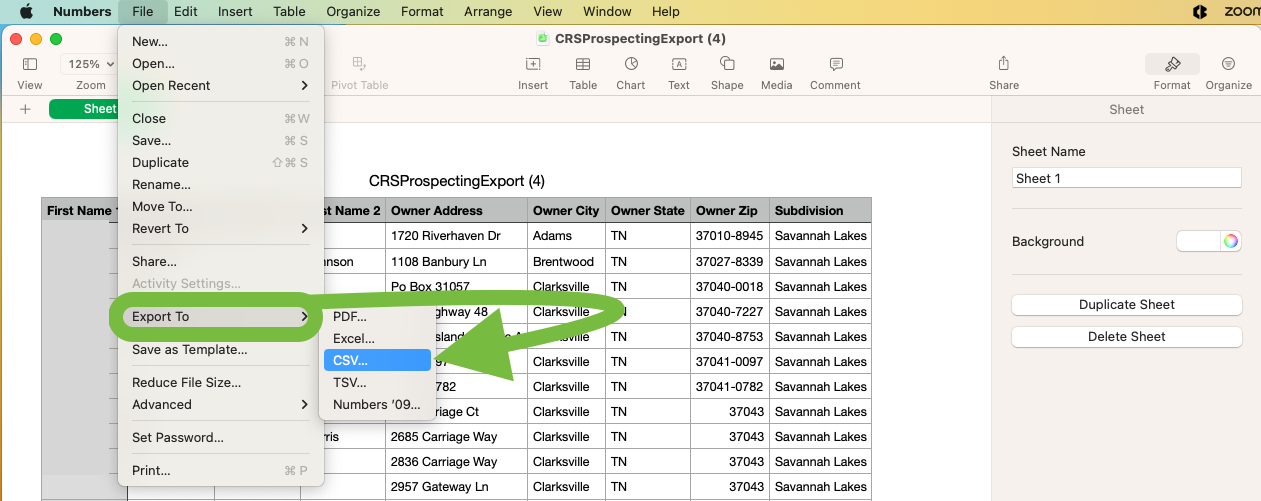
- Select 'Save'.
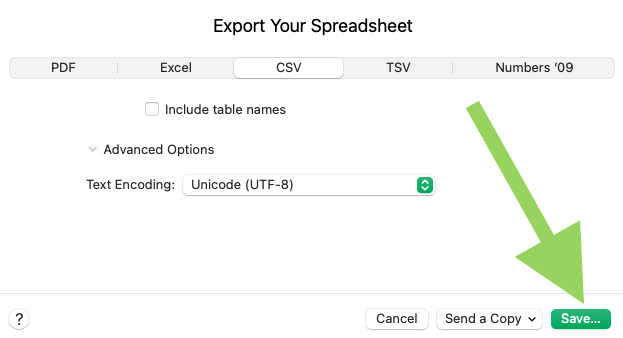
- Then name it and click 'Export'.
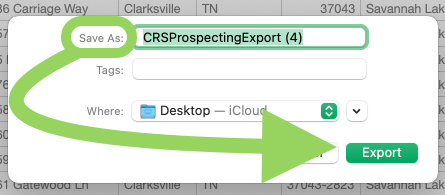
- Next, open the pre-written/designated letter, flyer or marketing material in Microsoft Word.

- Select 'Mailings' at the top.
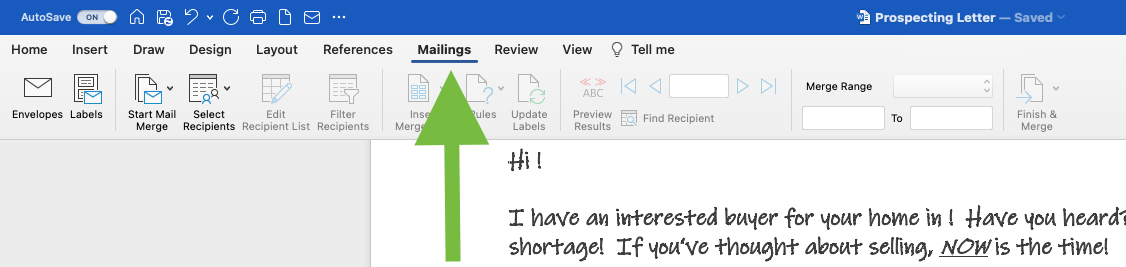
- Then choose 'Start Mail Merge'.

- Select 'Letters'.
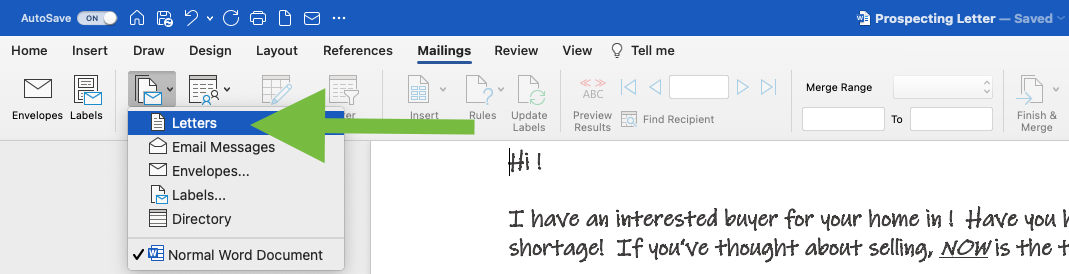
- Next, choose 'Select Recipients'.
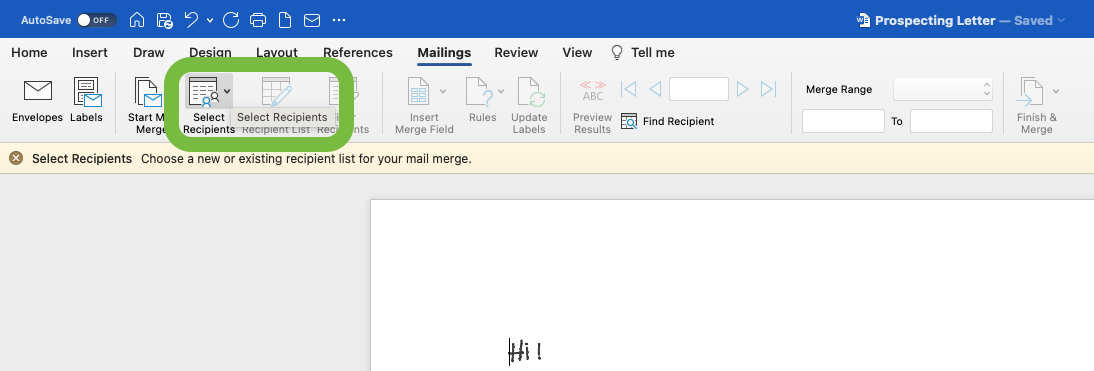
- Choose 'Use an Existing List'.

- Find the CSV/Excel Spreadsheet you saved and click open. Then Ok.
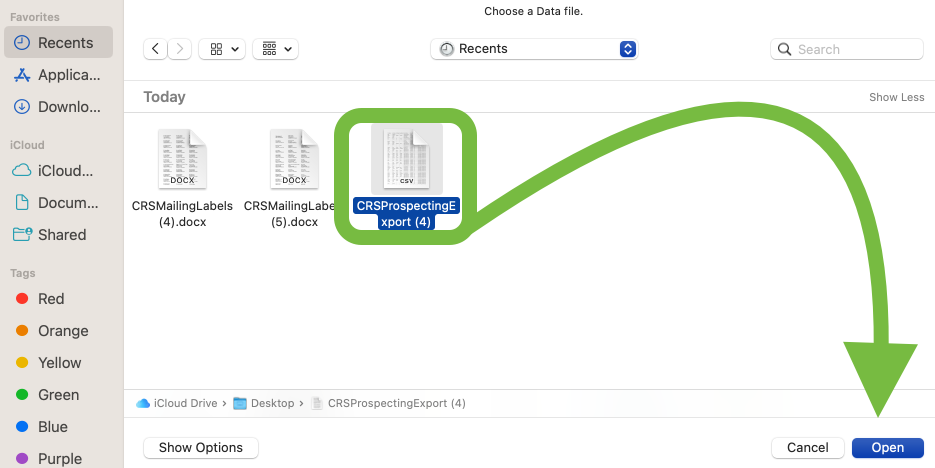

- Next, choose 'Insert Merge Field'.

- Place your cursor in the document where you wish for the field to go, then click the the field name.
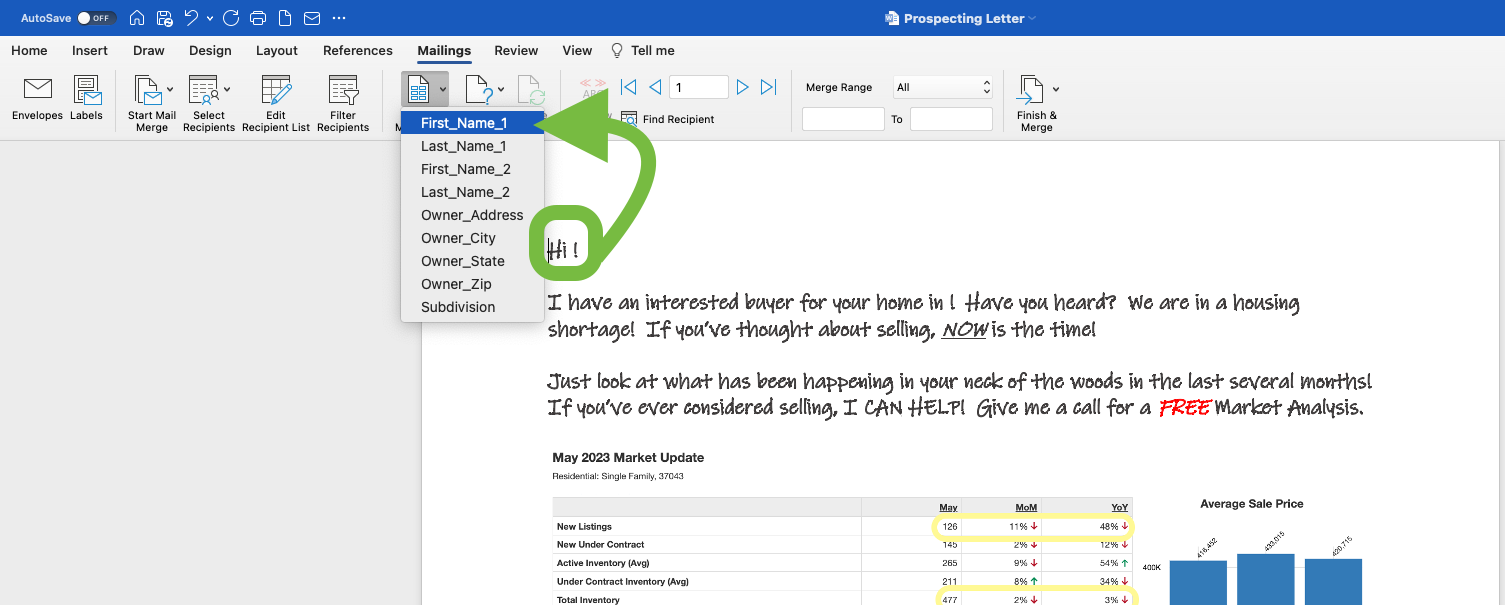
- Your document will look like this as you proceed to fill in with each field.

- When you've added all fields applicable for your marketing material, select 'Finish & Merge'.
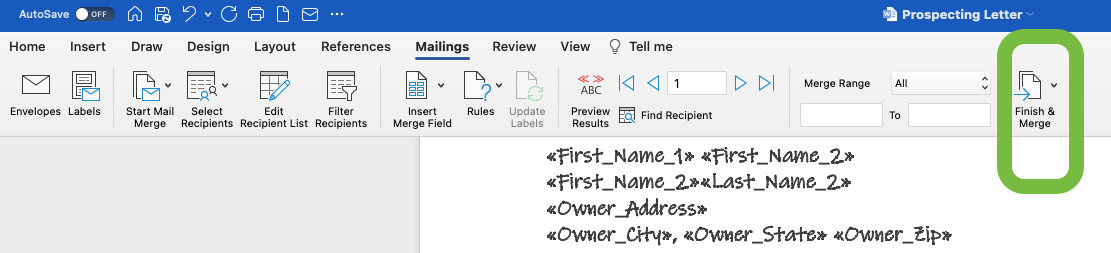
- You can choose to Edit all letters or simply print them.

- Should you choose to Edit Individual Docs, word will pull them up for you and then you can scroll through each doc and make individual changes as you need to. Then print.
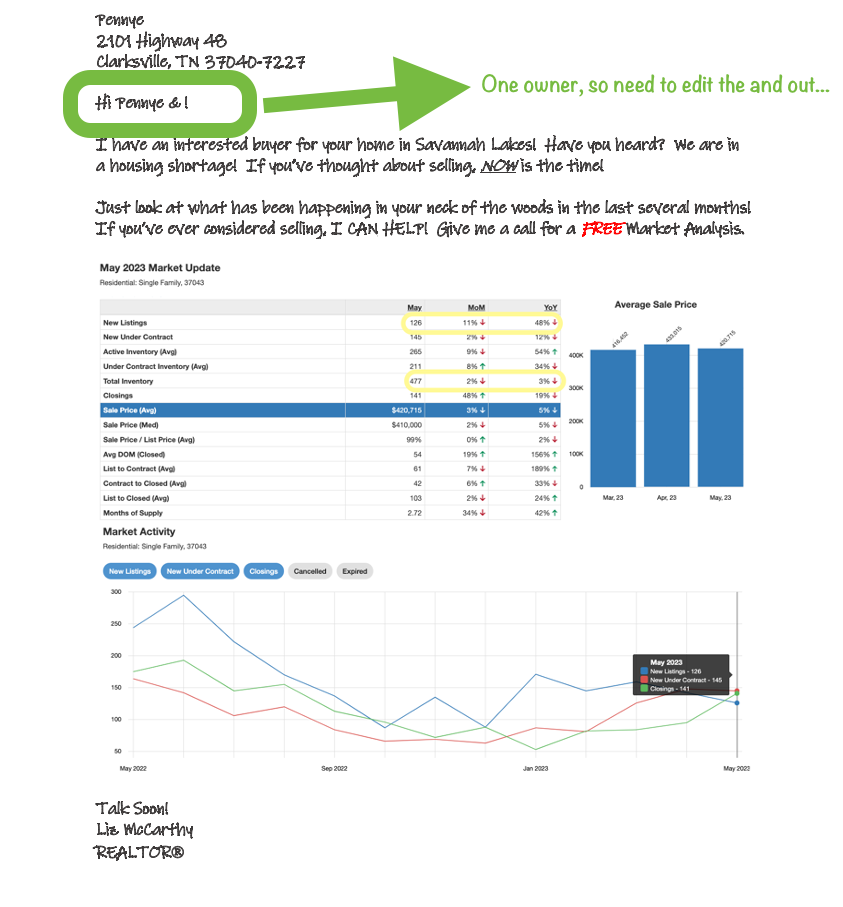
📢 Still Need Assistance? Contact our Support Team!
💬 Chat with us! Click the chat bubble at the top right.
🕗 Mon - Fri: 7am - 6pm CST Sat: 9am - 4pm CST
✉️ support@realtracs.com 📞 p: 615-385-0777