My Showings: Realtracs Showings Buyer's Agent
Buyer's Agent Steps
-
To request a showing click Schedule Showing from the Grid view or from the full Property Report under the Office and Showing section.


-
The scheduler will open immediately. You can choose from the list of available dates and corresponding times, on the hour, half hour or quarter hour. You'll see an acknowledgement that you understand the requirements for a buyer agreement prior to showing and then select Next. Then Confirm to submit the request for the appointment.


- Next, you will receive an email confirming the request and/or approval or decline of the showing. All buyers's agent email communications include summary listing info, appointment date/time, and listing agent contact details.

- You can easily add the accepted showing appointment to your personal or work calendar -- including Gmail and Outlook -- by selecting Add to Calendar. Your calendar entry will include appointment location, start/end times, showing notes and listing agent contact details.

- To Cancel your appointment, reference the Showing Accepted email and select Cancel This Appointment at the bottom to take yourself off of the showing schedule. This action alerts the listing agent, co-list and seller if applicable.

- Following a showing appointment, you may be sent an email with a link to a short form survey for showing appointment feedback. When you submit new feedback ab out the listing, the listing agent will receive and email including the feedback details and the contact information of the Buyers Agent.

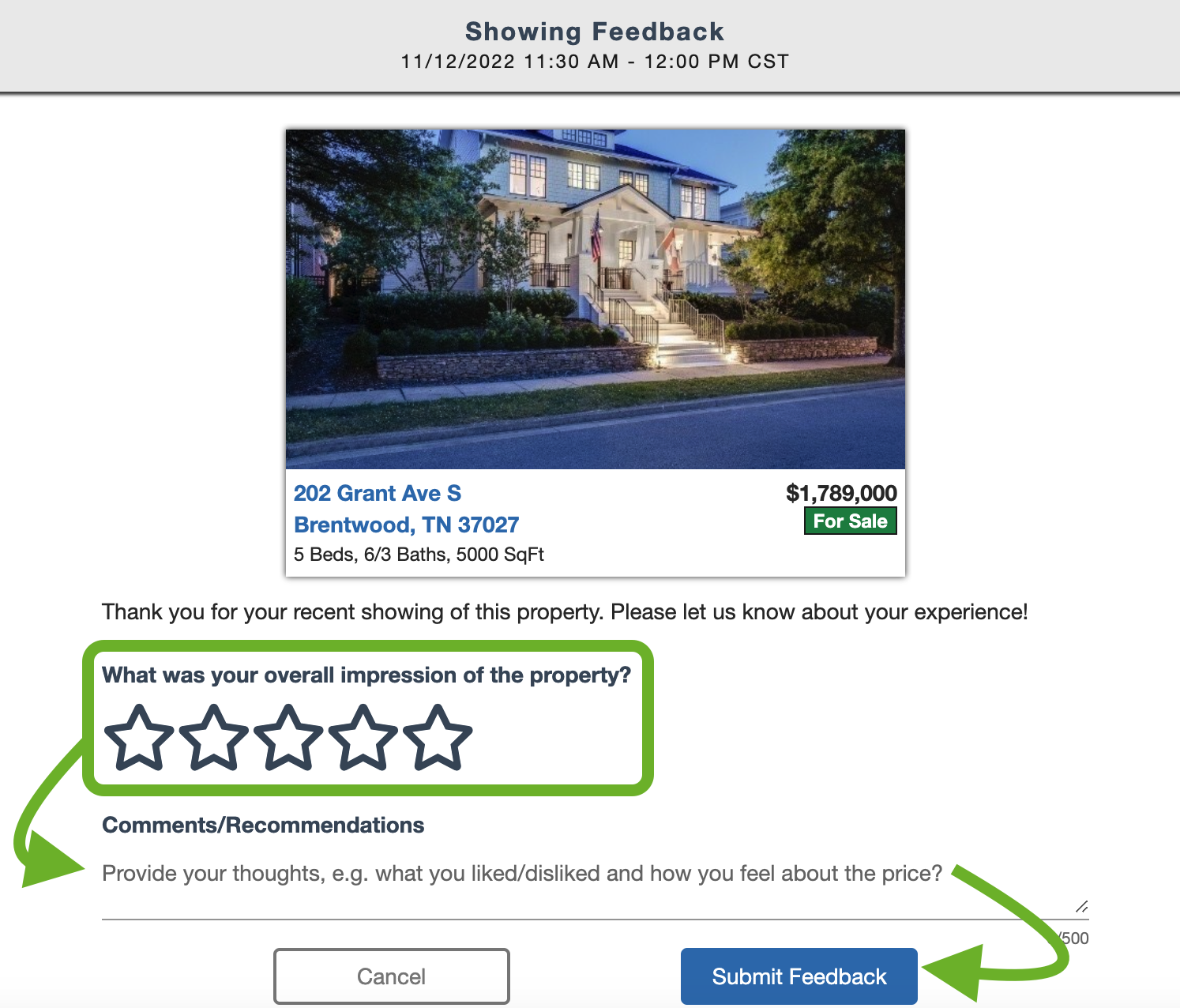
- The Coming Soon ‘Make Active On’ date is pushed out (Note: appointments that are after the new Make Active On date are not affected)To Manage all pending and accepted appointments and/or Feedback Requests, hover over Showings, then, select 'Buyers Appointments'. Quickly view your schedule for the day, print the schedule and even set up a buyer tour. You can cancel appointments you won't be able to make from here as well and submit feedback.
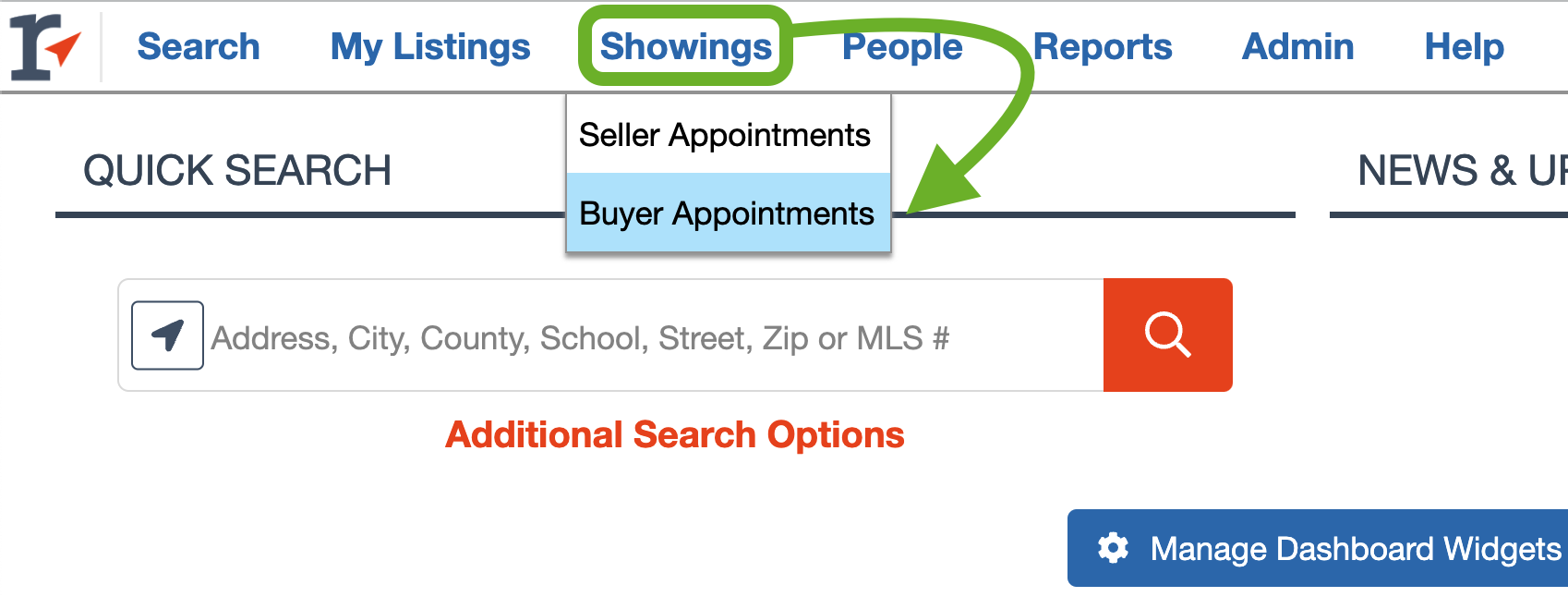

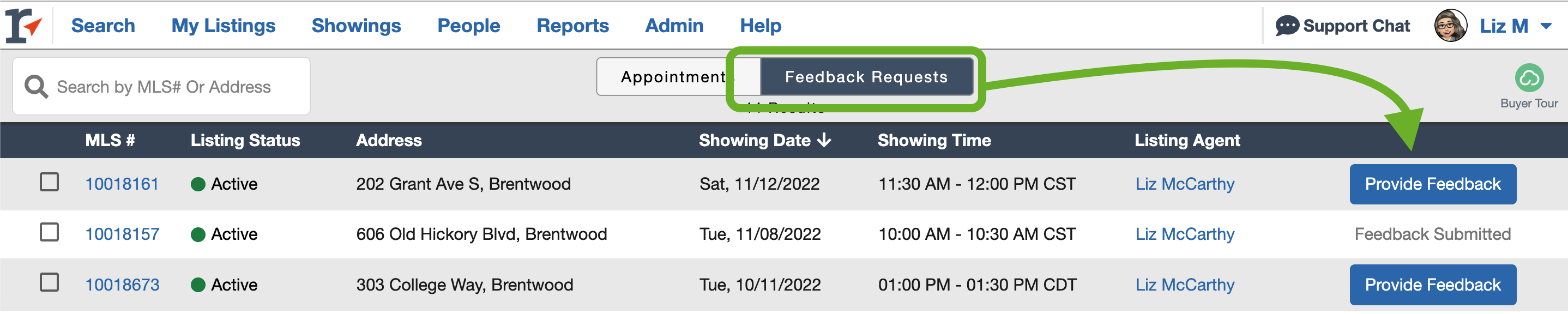
-
Listing Agent Changes Listing Status
The system auto-cancels previously approved future appointments and declines pending appointments when:- A listing changes from a status where appointments can be requested (Coming Soon, Active or Under Contract Showing) to a status where showings are no longer occurring (UC Not Showing, Closed, Expired, Canceled.)
📢 Still Need Assistance?? Contact our Support Team!
💬 Chat with us by clicking the chat bubble at the top right
🕗 Mon - Fri: 7am - 6pm CST Sat: 9am - 4pm CST
✉️ support@realtracs.com 📞 p: 615-385-0777