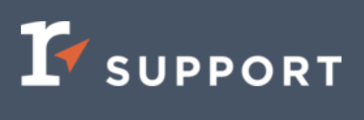LISTING AGENT SHOWINGS VIDEO TUTORIAL & STEPS
The Realtracs Showing Service is available to ALL Agents and Brokers as part of the Listing Management System, removing the complications of setting up showing details and requesting appointments in another platform outside of your MLS! With this service you'll be able to:- Set up the showing availability details for your listings
- Enable showing requests via a link in the listing report
- Easily track all future and past appointment details
- Make showing details visible to sellers
- Receive notifications for appointment updates
- View and manage showing feedback
- AND do it all on your Realtracs mobile app!
Please Note: This service is developed as part of the Realtracs application and does not include call center capability.
- When adding a new listing OR editing a current listing, navigate to the Office and Showing section and the Realtracs Showing button is pre-selected for yo.

- Next, enter in the showing details. The following showing settings are available:
> Auto Accept New Requests: aka “Go and Show.”
> Overlap Showing Times: Allows multiple showing
appointments to occur at once, as well as limit the number of
allowed overlaps.
> Appointment Duration: Choose from 15, 30, or 60 minute
increments.
> Listing Agent Notification Preference: Designate either text
and/or email.
> Showing Notes: Include showing details, e.g. how to access the
property, alarm codes, showing instructions etc.
> Request Feedback: Automatically request feedback from
buyer's agents.
> Seller Contact Details: Add contact information for property
owners that want to be involved.
> Seller Text Notifications + Showing Portal: Add up to two sellers
to the notifications and view a showing portal.
> Feedback in the Seller Portal: Instantly share all buyer agent
feedback with your sellers.
> Showing Availability: Choose a time range for showings to
occur.
> Minimum Notice Required: Create a scheduling buffer to help
your seller prepare.
> Showing Schedule Restrictions: Prevent showings for a whole
day or specific date/time.
- Next complete your listing and publish as Coming Soon or Active or, if editing, just click the save icon and exit.

- When a new showing appointment is requested by the Buyers Agent, the Listing Agent receives a text and/or email message with a link to their showing activity. The Seller also receives a text message that includes a link to 'opt into messaging' that they MUST click in order to receive text messages requesting showings and access to their Seller Showing Portal. TEXT TO LISTING AGENT
 EMAIL TO LISTING AGENT
EMAIL TO LISTING AGENT
SELLER OPT INTO MESSAGING VIA TEXT
- To Manage, Approve or Decline showing appointment requests, click the link in the text message or email OR from the Realtracs tool bar, hover over Showings, then select 'Seller Appointments'.


- If, while setting up the listing for showings, you turned 'Request Feedback' ON, the automated feedback process is enabled for the listing. Following a showing appointment, the buyer's agent is sent an email with a link to a short form survey to submit their feedback. When the Buyers Agent submits new feedback about the listing, the listing agent will receive an email including the feedback details and the contact info of the Buyers Agent that submitted the feedback. You can view the feedback from an email or from the feedback tab under 'Showings/Seller Appointments/Feedback tab'


Listing Agent Changes Listing Status
The system auto-cancels previously approved future appointments and declines pending appointments when:-
A listing changes from a status where appointments can be requested (Coming Soon, Active or Under Contract Showing) to a status where showings are no longer occurring (UC Not Showing, Closed, Expired, Canceled)
-
The Coming Soon ‘Make Active On’ date is pushed out
(Note: appointments that are after the new Make Active On date are not affected) -
📢 Still Need Assistance?? Contact our Support Team!
💬 Chat with us by clicking the chat bubble at the top right
🕗 Mon - Fri: 7am - 6pm CST Sat: 9am - 4pm CST
✉️ support@realtracs.com 📞 p: 615-385-0777