My Listings: Change Listing Status
Changing your listing status steps
When a purchase agreement includes a Right of First Refusal (ROFR) contingency, often referred to as a “kick-out clause,” the following guidelines apply to managing the listing status:
- Active Status with ROFR Contingency: A listing can remain in Active status if the accepted offer includes a ROFR contingency and is contingent upon the buyer selling another property*.
- Status Update Requirements: If the ROFR contingency period extends beyond 72 hours, the listing status must be updated to either Under Contract-Showing or Under Contract-Not Showing.
- Public Remarks Disclosure: It is required to disclose in the Public Remarks field that an accepted offer with a ROFR contingency exists, along with the contingency timeframe. For example, note “Seller has an accepted offer with a 48-hour right of first refusal contingency.”
- Updating Listing Status: Once the contingency is fulfilled, update the listing status and remarks in the Realtracs System within 48 hours.
-
Hover over My Listings and select Listing Management
-
If in List View: on the listing you wish to change select the 3 dot menu and choose Change Status.


-
If in Grid View: on the listing you wish to change, select the Status Icon.

-
-
Next, select the new status.
-
To place a listing on hold status, select Coming Soon/Hold, edit the Listing Expiration date if needed and add a Back to Active date (Make Listing Active date). Then click Save.
-
***NOTE***
You can adjust your marketing reach during a status change as well.
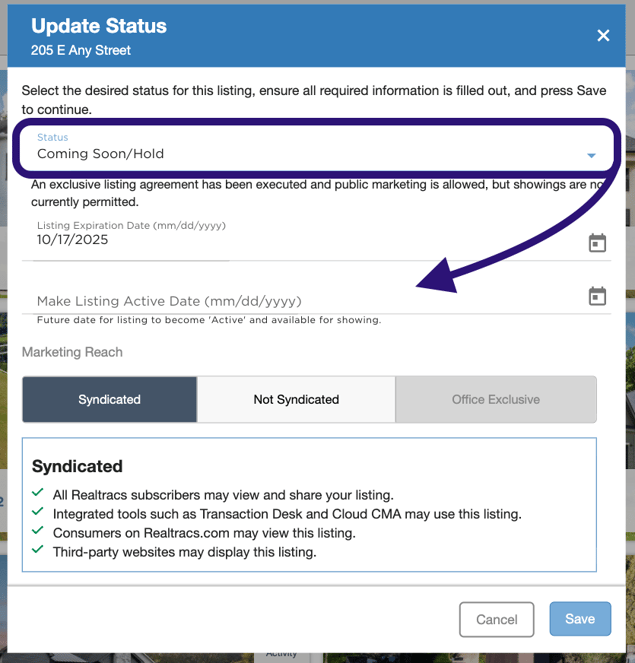
-
To update a listing to the Under Contract-Showing status,
-
Select UC-Showing, edit the Listing Expiration date if needed, add the Under Contract date, if there is a contingency, choose the correct one from the drop down, check the box for New Construction Presale if applicable. Then click Save.

-
To update a listing to the Under Contract-Not Showing status, select UC-Not Showing, edit the Listing Expiration date if needed, add the Under Contract date, type in and select the Buyers Agent name and/or Co-Buyers Agent (if applicable) from the drop-down menu, and check the box for New Construction Presale if applicable. Then click Save.

-
To close a listing, select Closed, enter the under contract date, the closed date, the sales price and any terms applicable. Enter the total seller concessions paid if applicable and the Buyers Agent name and/or Co-Buyers Agent (if applicable) from the drop-down menu. Check the box for New Construction Presale if applicable. Then click Save.

-
📢 Still Need Assistance? Contact our Support Team!
💬 Chat with us! Click the chat bubble at the top right.
🕗 Mon - Fri: 7am - 6pm CST Sat: 9am - 4pm CST
✉️ support@realtracs.com 📞 p: 615-385-0777