Listing Alerts: Push Notifications: Agent
Push Notifications Guides & Tips for Agents
*** What are they? ***
Push notifications are messages that can be sent directly to a user's mobile device. They can appear on a lock screen or in the top section of a mobile device.
Push notifications are ONLY available on iOS (Apple) or Android devices. Push Notifications are not available on desktop, laptop, or tablet devices running Windows or Mac OS.
*** PLEASE NOTE ***
This guide is meant for Agents. If you are looking for a guide to share with your Client, [CLICK HERE]
Steps for AGENTS:
- To verify that you have a push notification compatible version of the Realtracs app, tap on the Photo/User icon in the top right of the Realtracs app and select Settings.

- Next, tap on the Security icon on the left. Under Registered Apps, look for iOS (Apple) Realtracs v0.3.7 or above and for Android Realtracs v0.4.5 or above.

If you have an older version of the Realtracs app installed, install the newest version of the Realtracs application on your phone or tablet.
- Download the newest version of the Realtracs app for iOS
[CLICK HERE].
- Download the newest version of the Realtracs app for Android [CLICK HERE].

- Download the newest version of the Realtracs app for iOS
- Next, access your Listing Alerts Management Page. Tap on the 3 line menu on the top left of the app, then tap on Search, then tap Listing Alerts.
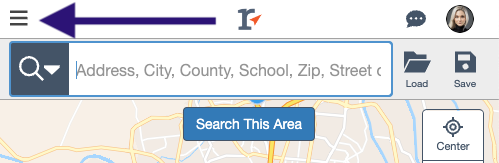
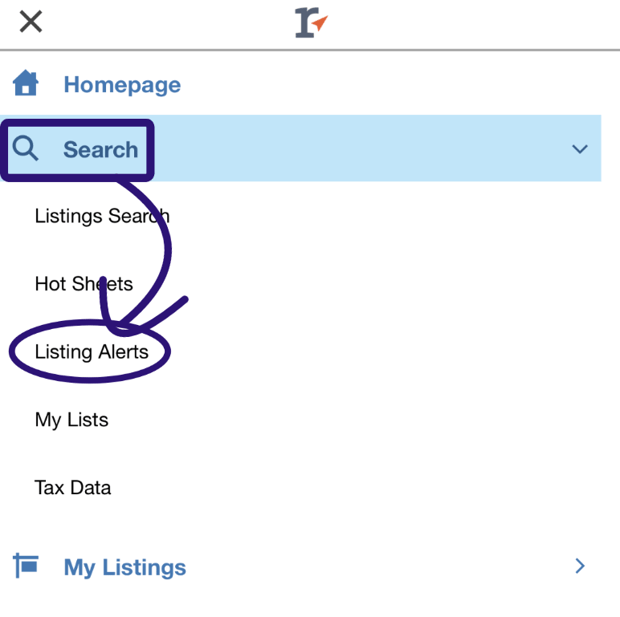
- If you have 10 or fewer Active Listing Alert searches, you will see the following:

For iOS devices, if prompted, tap Allow.
Then, tap on Enable Push Notifications for all searches.
- If you have MORE than 10 Active Listing Alert searches, OR you would like to set up push notifications preferences for each individual Listing Alert manually do the following:
- Access your Listing Alert Management Page. Tap on the 3 line menu on the top left of the app, then tap on Search, then tap Listing Alerts.
- Tap the three dots on the right side of the search that you'd like enable push notifications for. Then tap Edit Settings.

- Select one of the two Push Notification choices from the drop down in the New Result Notification Preference (Agent)

- If you previously chosen to NOT allow push notifications, you will see the following prompt, tap Go to Settings.
 FOR iOS USERS:
FOR iOS USERS: - Next, tap on Notifications.

- Next tap the toggle to move it to the On position. (Green).

- To keep the notification until you clear it, be sure to tap banner style and select Persistent.


FOR ANDROID USERS: -
After tapping on Go to Settings, you'll be taken to the Realtracs app settings within the Android Settings application. In the Settings app, tap on Notifications.
*** Note ***
Unlike iOS, Android devices ship with a Settings app that can appear different from one Android device to another. We've included two sets of example photos below that reference how the Android Settings app may look on your device. However, if you encounter issues on an Android during attempting to turn on push notification permissions for your device, please reach out directly to Realtracs support at (615) 385-0777 Ext.1.
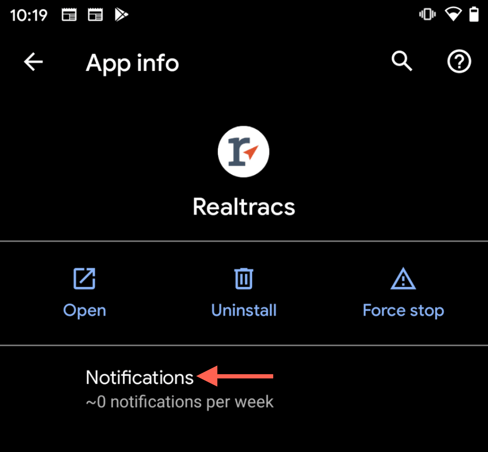
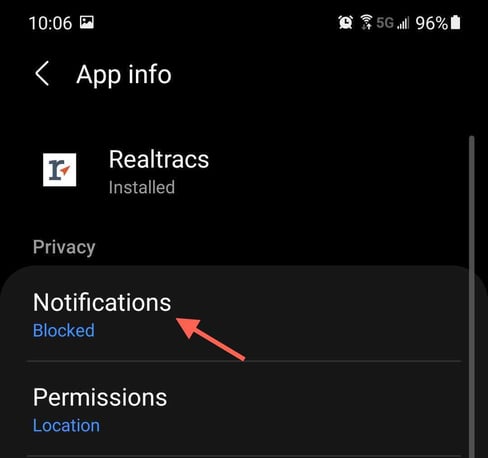
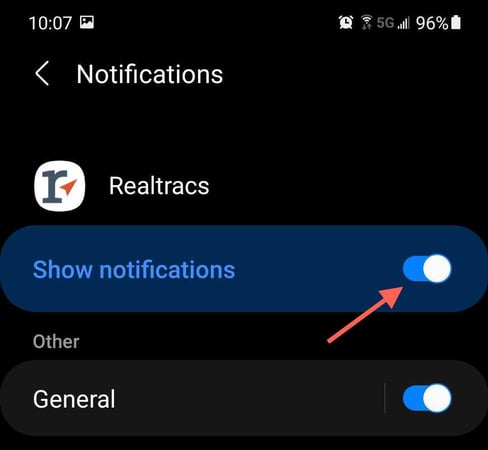
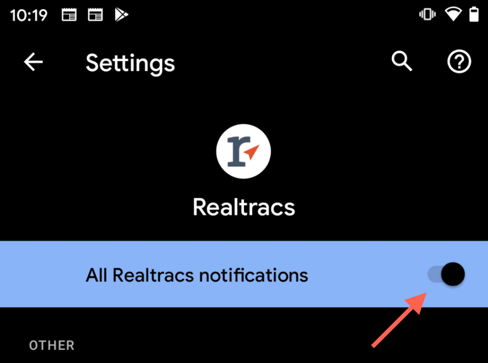
- Agents will receive push notifications for Listing Updates (New Results) according to their choice within the Notification Schedule for New Results Menu.

- Agents will be sent Client Feedback push notifications as follows:
-
After 5 minutes of inactivity when there has been at least 1 comment from a client.
-
After 4 hours of inactivity and at least 1 like/dislike from a client.
-
Instantly if there is 1 comment and the agent has also commented in the last 5 minutes.
📢 Still Need Assistance? Contact our Support Team!
💬 Chat with us! Click the chat bubble at the top right.
🕗 Mon - Fri: 7am - 6pm CST Sat: 9am - 4pm CST
✉️ support@realtracs.com 📞 p: 615-385-0777