Browser Help-Changing Pop-Up Blocker Settings
CHANGE POP UP BLOCKER STEPS
When opening various web pages in Realtracs or Cloud CMA, the pop-up blocker on the browser must be enabled for proper rendering. Each browser has its own settings on how to enable or disable a the pop-up blocker.
To change the Pop-up blocker's behavior, click the corresponding link below for your browser's online documentation.
Please Note: Internet Explorer and Microsoft Edge are not currently supported Web Browsers
Please Note: Realtracs only supports the Safari Web Browser when utilized on a Mac
- On your iPhone or iPad, go to Settings and tap on Safari.
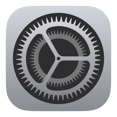
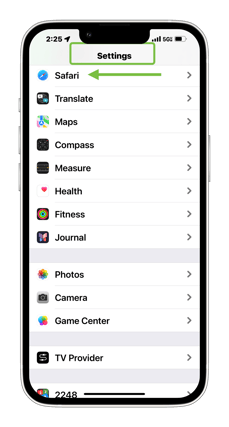
-
Scroll down to 'General' and toggle 'Block Pop-ups' OffTurn on Block Pop-ups.

- On your Mac, open Safari and choose Safari > Settings (or Preferences) from the menu bar.

-
Click 'Websites', scroll down to 'Pop-up Windows' and choose to Allow.

Option 2
- Press “Ctrl” + “Shift” + “K” in Windows or “Command” + “Shift” + “K” in OSX (Mac) to toggle between blocking and not blocking popups.
📢 Still Need Assistance? Contact our Support Team!
💬 Chat with us! Click the chat bubble at the top right.
🕗 Mon - Fri: 7am - 6pm CST Sat: 9am - 4pm CST
✉️ support@realtracs.com 📞 p: 615-385-0777
