BROKER: User Management- Sign In As Permissions
USER MANAGEMENT-SIGN IN AS PERMISSIONS STEPS
- Hover over 'Admin' and select 'User Management'.

- From the 3 dot menu on the right, select 'Sign In As Permissions'. Then enter the name of the user and select 'Save'.
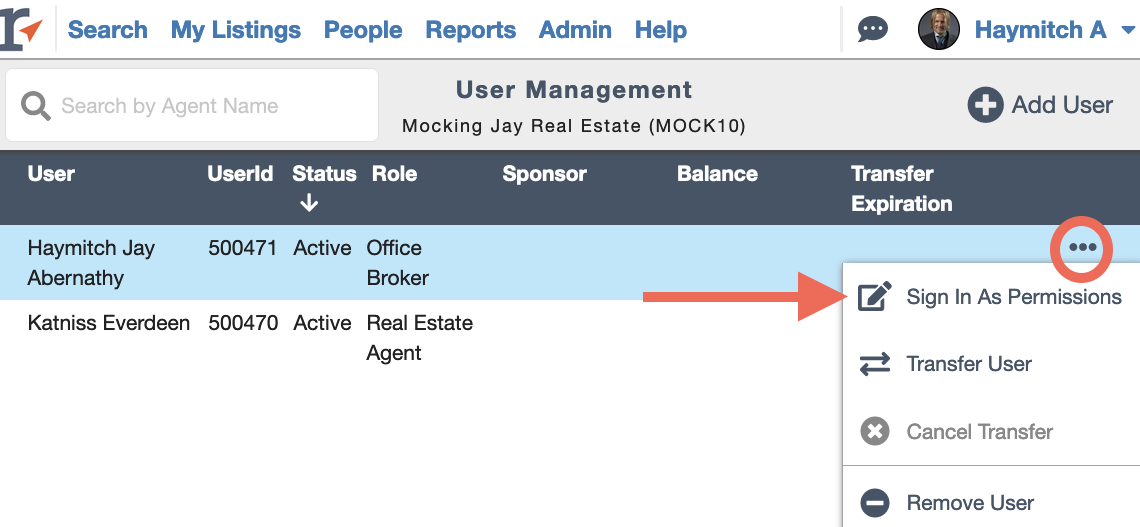
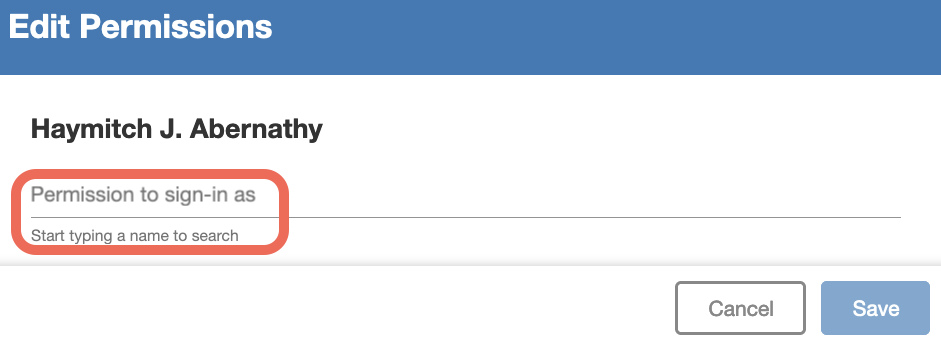
- You will receive a message that tells you know that the permission is successful.
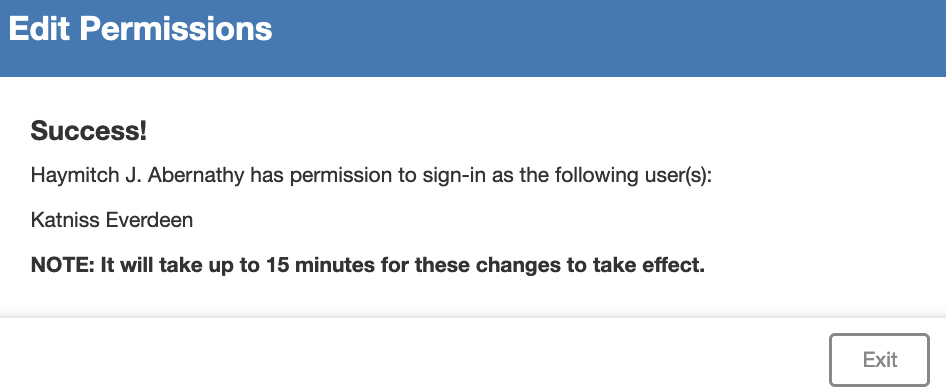
📢 Still Need Assistance? Contact our Support Team!
💬 Chat with us! Click the chat bubble at the top right.
🕗 Mon - Fri: 7am - 6pm CST Sat: 9am - 4pm CST
✉️ support@realtracs.com 📞 p: 615-385-0777
